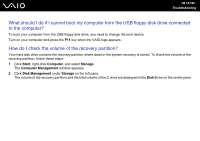Sony VGCLT23E User Guide - Page 142
Computer, What should I do if my computer does not start?
 |
UPC - 027242733831
View all Sony VGCLT23E manuals
Add to My Manuals
Save this manual to your list of manuals |
Page 142 highlights
n 142 N Troubleshooting Computer What should I do if my computer does not start? ❑ Make sure your computer is securely plugged into a power source and turned on. Make sure the power indicator shows the power is on. ❑ Make sure the floppy disk drive (if applicable) is empty. ❑ Make sure the brightness and contrast controls are adjusted correctly. ❑ Disconnect the AC adapter. Wait three to five minutes. Reattach the AC adapter and press the power button to turn on your computer. ❑ Condensation may cause your computer to malfunction. If this occurs, do not use the computer for at least one hour. ❑ Remove any extra memory modules you may have installed since purchase. ❑ Check that you are using the supplied Sony AC adapter. For your safety, use only the genuine Sony AC adapter, which is supplied by Sony for your VAIO computer. ❑ Make sure your computer is not in Sleep mode by pressing the power button on the computer or the sleep button on the wireless keyboard or the remote commander. If you press and hold the power button for more than four seconds, your computer will turn off automatically.