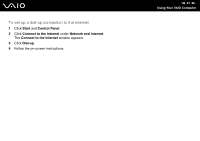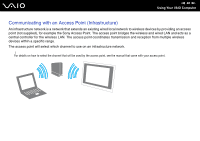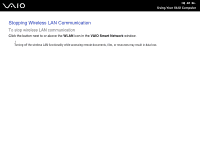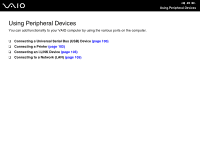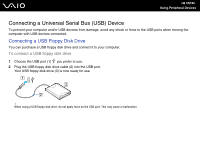Sony VGCLT23E User Guide - Page 95
To communicate without an access point ad-hoc, VAIO Control Center
 |
UPC - 027242733831
View all Sony VGCLT23E manuals
Add to My Manuals
Save this manual to your list of manuals |
Page 95 highlights
n 95 N Using Your VAIO Computer To communicate without an access point (ad-hoc) ! You cannot select the 5 GHz bandwidth, which is used for the IEEE 802.11a standard, on ad-hoc networks. The IEEE 802.11n draft standard, using the 2.4 or 5 GHz bandwidth, is not available on ad-hoc networks. ✍ You need to remove the back panel cover from the computer to access the WLAN switch. See Removing and Replacing the Back Panel Cover (page 20) for the procedure. 1 Turn on the WLAN switch. The Wireless LAN indicator lights up. 2 Click Start, All Programs, and VAIO Control Center. 3 Double-click Network Connections and VAIO Smart Network. ✍ For information on the VAIO Smart Network software, see the help file on the software. 4 Click the button next to or above your desired wireless option(s). 5 Click Start and Control Panel. 6 Click View network status and tasks under Network and Internet. 7 Click Set up a connection or network on the left pane. The Set up a connection or network window appears. 8 Select an option to specify the ad-hoc network settings and click Next. 9 Follow the on-screen instructions.