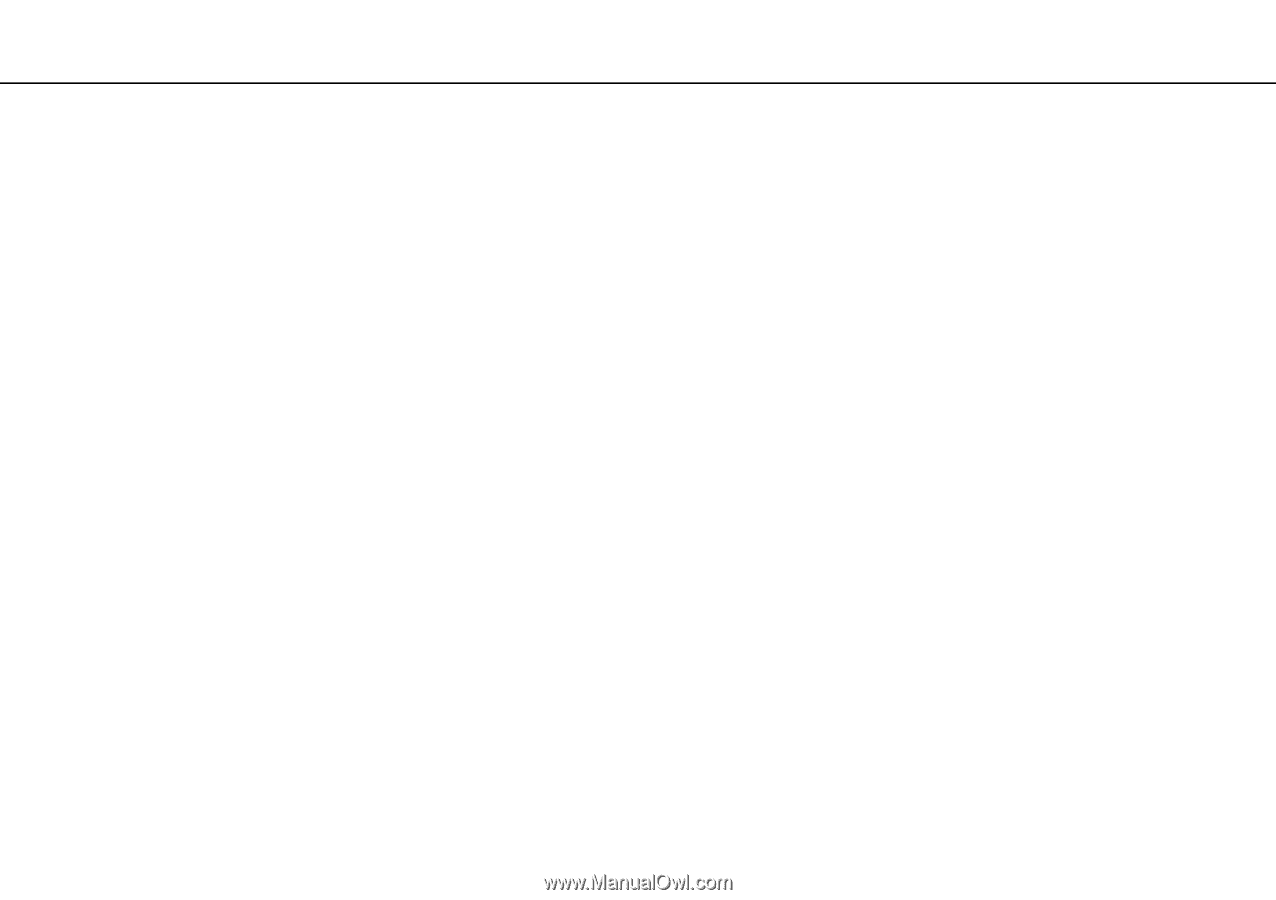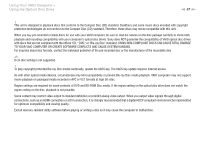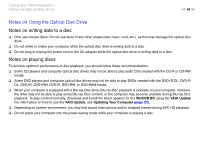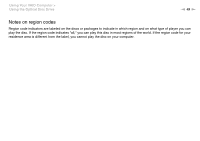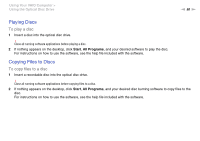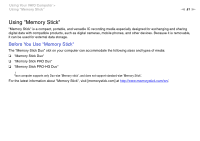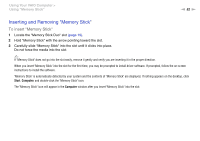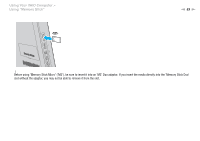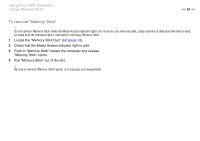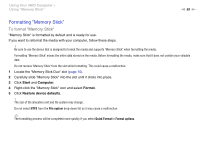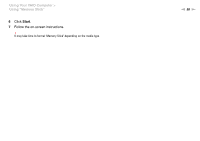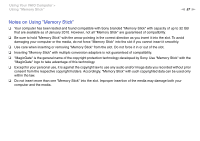Sony VPCJ118FX User Guide - Page 52
Inserting and Removing Memory Stick, To insert Memory Stick - drivers
 |
UPC - 027242799349
View all Sony VPCJ118FX manuals
Add to My Manuals
Save this manual to your list of manuals |
Page 52 highlights
Using Your VAIO Computer > Using "Memory Stick" n 52 N Inserting and Removing "Memory Stick" To insert "Memory Stick" 1 Locate the "Memory Stick Duo" slot (page 15). 2 Hold "Memory Stick" with the arrow pointing toward the slot. 3 Carefully slide "Memory Stick" into the slot until it clicks into place. Do not force the media into the slot. ✍ If "Memory Stick" does not go into the slot easily, remove it gently and verify you are inserting it in the proper direction. When you insert "Memory Stick" into the slot for the first time, you may be prompted to install driver software. If prompted, follow the on-screen instructions to install the software. "Memory Stick" is automatically detected by your system and the contents of "Memory Stick" are displayed. If nothing appears on the desktop, click Start, Computer, and double-click the "Memory Stick" icon. The "Memory Stick" icon will appear in the Computer window after you insert "Memory Stick" into the slot.