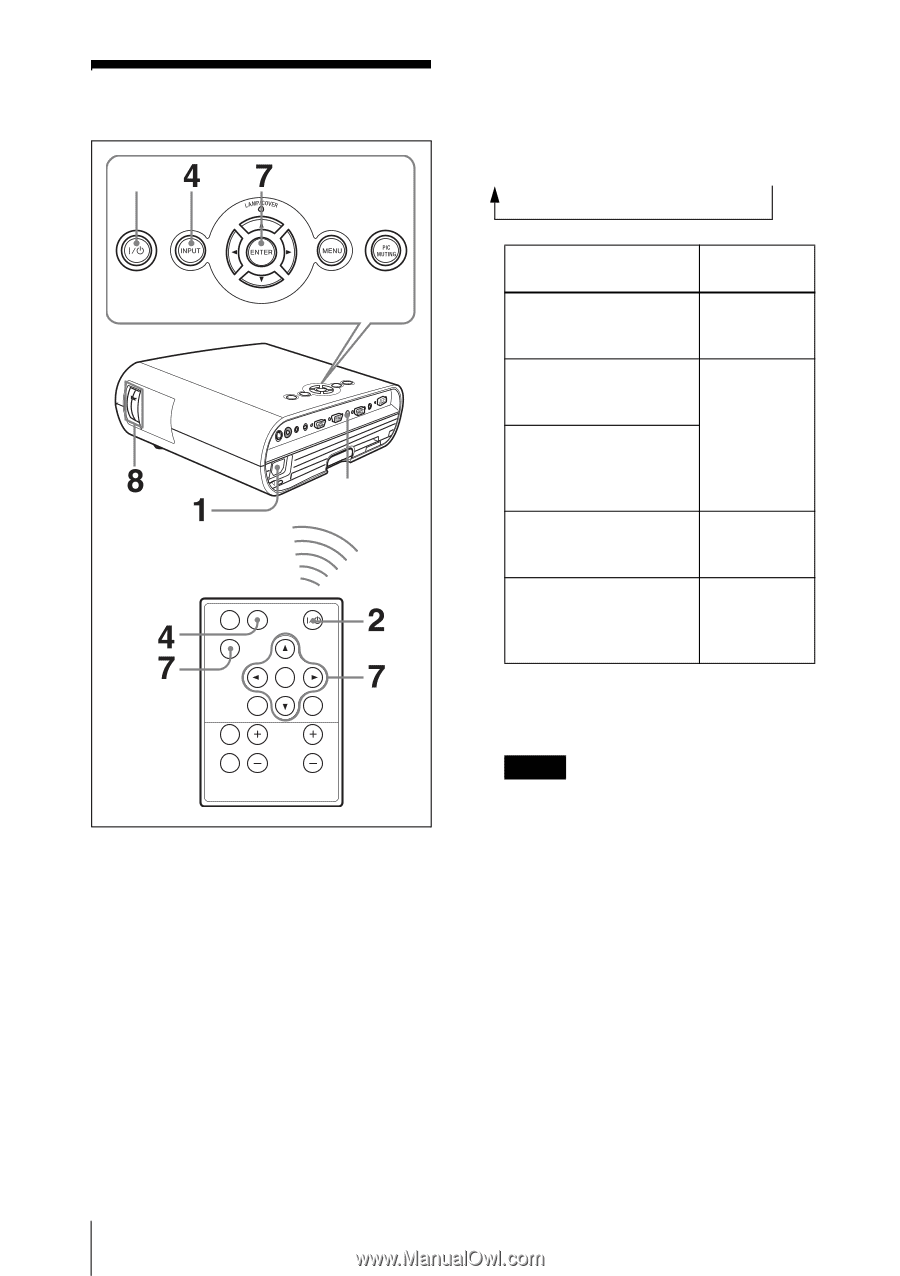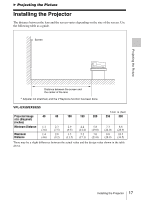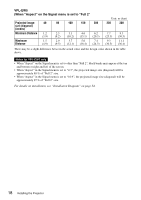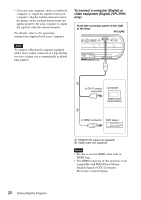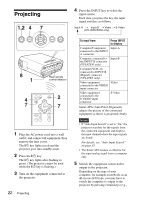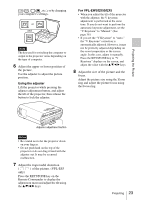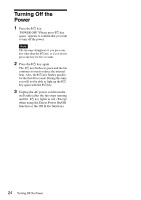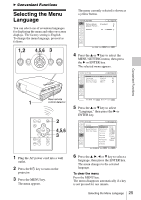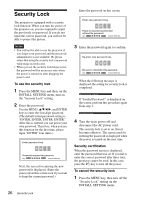Sony VPL EX5 User Manual - Page 22
Projecting - vpl ex50 lcd projector
 |
UPC - 027242737334
View all Sony VPL EX5 manuals
Add to My Manuals
Save this manual to your list of manuals |
Page 22 highlights
Projecting 1,2 4 Press the INPUT key to select the input source. Each time you press the key, the input signal switches as follows: Input-A t Input-B t Video t S-Video (VPL-EW5/EX50 only) Rear remote control detector APA INPUT KEY STONE ENTER RESET PIC MUTING D ZOOM FREEZE MENU VOLUME 1 Plug the AC power cord into a wall outlet, and connect all equipment, then remove the lens cover. The ?/1 key lights in red and the projector goes into standby mode. 2 Press the ?/1 key. The ?/1 key lights after flashing in green. (The projector cannot be used while the ?/1 key is flashing.) 3 Turn on the equipment connected to the projector. 22 Projecting To input from Press INPUT to display Computer/Component Input-A connected to the INPUT A connector Computer connected to Input-B the INPUT B connector (VPL-EX50 only) Computer/VCR, etc. connected to INPUT B (Digital) connector (VPL-EW5 only) Video equipment Video connected to the VIDEO input connector Video equipment connected to the S VIDEO input connector S-Video Smart APA (Auto Pixel Alignment) adjusts the picture of the connected equipment so that it is projected clearly. Notes • If "Auto Input Search" is set to "On," the projector searches for the signals from the connected equipment and displays the input channel where the input signals are found. For details, see "Auto Input Search" on page 35. • The Smart APA feature is effective for the input analog signal from a computer only. 5 Switch the equipment connected to output to the projector. Depending on the type of your computer, for example a notebook, or an all-in-one LCD type, you may have to switch the computer to output to the projector by pressing certain keys (e.g.,