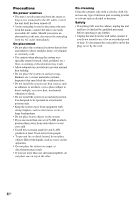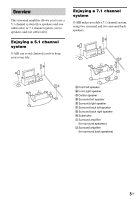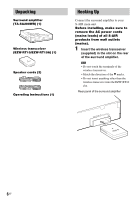Sony WAHT-SA20 Operating Instructions - Page 9
Setting up the surround amplifier, Checking the transmission status, Set the SURROUND SELECTOR - wireless rear s air amplifier
 |
UPC - 027242782471
View all Sony WAHT-SA20 manuals
Add to My Manuals
Save this manual to your list of manuals |
Page 9 highlights
Setting up the surround amplifier Front panel ?/1 (Power) S-AIR/STANDBY indicator S-AIR/STANDBY Rear panel S-AIR ID switch SURROUND SELECTOR switch SURROUND SELECTOR L R A B C PAIRING S-AIR ID IMPEDANCE USE SURROUND SURROUND BACK 3-16 SPEAKERS EZW-RT10 1 Set the SURROUND SELECTOR switch as follows. 5.1 channel system: SURROUND 7.1 channel system for surround speakers: SURROUND for surround back speakers: SURROUND BACK For more information on multi-channel surround systems, see "Overview" (page 5). 2 Set the S-AIR ID switch of the surround amplifier to match the ID (A, B, or C) of the S-AIR main unit. 3 Press ?/1 (Power) on the surround amplifier. The S-AIR/STANDBY indicator turns green. If not, see "Checking the transmission status" (page 9) and "Troubleshooting" (page 11). 4 Set up the speakers. If the S-AIR main unit has the Auto Calibration function, perform Auto Calibration. If the S-AIR main unit does not have the Auto Calibration function, perform the appropriate speaker setting. Checking the transmission status You can check the status of sound transmission between the S-AIR main unit and surround amplifier by checking the S-AIR/STANDBY indicator on the surround amplifier. S-AIR/ STANDBY indicator Turns green. Flashes green quickly. Flashes green slowly. Turns red. Turns off. Status The system is turned on, wireless transmission is activated and surround signals are transmitting. The system is turned on and wireless transmission is activated, but surround signals are not transmitting. The system is turned on and wireless transmission is deactivated. The surround amplifier is in standby mode while the system is in standby mode or wireless transmission is deactivated. The surround amplifier is turned off. 9US