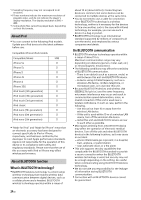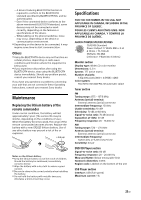Sony XAV-68BT Operating Instructions - Page 20
Additional Information, Auxiliary Audio/Video Equipment - change background
 |
View all Sony XAV-68BT manuals
Add to My Manuals
Save this manual to your list of manuals |
Page 20 highlights
DVD Subtitle Language Unit status: No source selected Option Purpose English (), Chinese, German, French, Italian, Spanish, Portuguese, Dutch, Danish, Swedish, Finnish, Norwegian, Russian, Other To select the default subtitle language for DVD. Monitor Type Selects an aspect ratio suitable for the connected monitor. (The screen aspect ratio of this unit also changes.) Depending on the disc, [Letterbox] may be selected automatically instead of [Pan Scan], and vice versa. Unit status: No source selected Option 16:9 () Purpose To display a wide picture. Suitable when connecting to a wide-screen monitor or a monitor with a wide mode function. Letterbox To display a wide picture with bands on the upper and lower positions of the screen. Suitable when connecting to a 4:3 screen monitor. Pan Scan To display a wide picture on the entire screen and automatically cut off the portions that do not fit. Video CD PBC Unit status: No source selected Option OFF, ON () Purpose To play a VCD with PBC functions. Additional Information Auxiliary Audio/Video Equipment You can connect up to an optional device, such as a portable media player, game console, etc., to the AUX terminal on the unit. Selecting an auxiliary device 1 Press HOME, then touch [AUX]. The AUX playback display appears. Adjusting the volume level Be sure to adjust the volume for the connected device before playback. 1 Reduce the volume on the unit. 2 Press HOME, then touch [AUX]. The AUX playback display appears. 3 Touch to open the menu, then touch [Input Level]. 4 Set your usual listening volume on the unit. 5 Touch -/+ repeatedly to adjust the level. The level is adjustable in single steps, between -10 and +15. Setting the type of device By setting the type (video or audio) of each connected device, the background screen can be switched accordingly. 1 Press HOME, then touch [AUX]. 2 Touch [Front] or [Rear]. [Front] is available only for audio. 3 When selecting [Rear], touch to open the menu, then touch [AUX Input]. 4 Touch [Audio], [Video] or [Auto]. The default setting is [Auto]. To return to the previous display, touch . 20GB