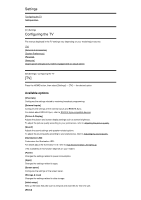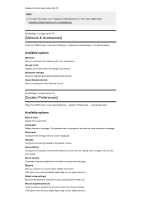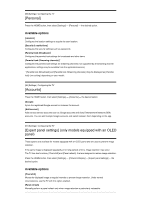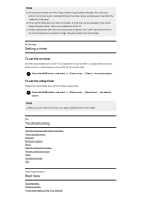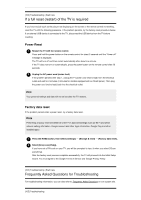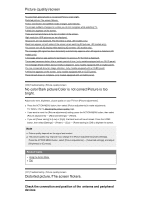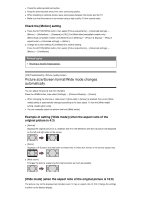Sony XBR-49X800G User Manual - Page 67
[Personal], Available options, [Accounts]
 |
View all Sony XBR-49X800G manuals
Add to My Manuals
Save this manual to your list of manuals |
Page 67 highlights
[95] Settings | Configuring the TV [Personal] Press the HOME button, then select [Settings] - [Personal] - the desired option. Available options [Location] Configures the location settings to acquire the user location. [Security & restrictions] Configures the security settings such as passwords. [Parental lock (Broadcast)]* Configures the parental lock settings for broadcasts and other items. [Parental lock (Streaming channels)]* Configures the parental lock settings for streaming channels (not supported by all streaming channel applications, settings may be available from the application/service). * [Parental lock (Broadcast)] and [Parental lock (Streaming channels)] may be displayed as [Parental lock] (one setting) depending on your model. [96] Settings | Configuring the TV [Accounts] Press the HOME button, then select [Settings] - [Accounts] - the desired option. [Google] Syncs the registered Google account or removes the account. [Add account] Adds various service accounts such as Google accounts and Sony Entertainment Network (SEN) accounts. You can add multiple Google accounts and switch between them depending on the app. [97] Settings | Configuring the TV [Expert panel settings] (only models equipped with an OLED panel) These options are available for models equipped with an OLED panel and are used to prevent image retention. If the same image is displayed repeatedly or for long periods of time, image retention may occur. The TV has two functions, [ Pixel shift] and [Panel refresh], that are designed to reduce image retention. Press the HOME button, then select [Settings] - [Picture & Display] - [Expert panel settings] - the desired option. Available options [Pixel shift] Moves the displayed image at regular intervals to prevent image retention. Under normal circumstances, use the TV with this option enabled. [Panel refresh] Manually perform a panel refresh only when image retention is particularly noticeable.