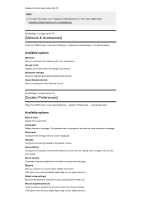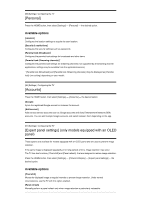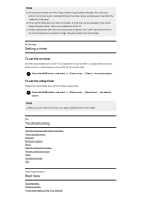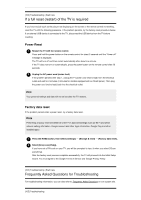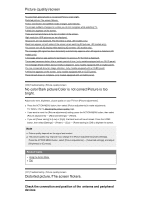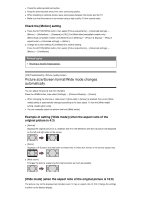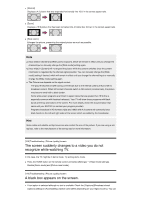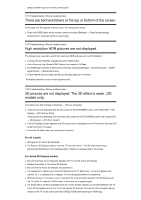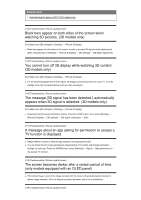Sony XBR-49X800G User Manual - Page 71
Picture (quality)/screen, No color/Dark picture/Color is not correct/Picture is too bright., Note
 |
View all Sony XBR-49X800G manuals
Add to My Manuals
Save this manual to your list of manuals |
Page 71 highlights
Picture (quality)/screen No color/Dark picture/Color is not correct/Picture is too bright. Distorted picture./The screen flickers. Picture size/Screen format/Wide mode changes automatically. The screen suddenly changes to a video you do not recognize while watching TV. A black box appears on the screen. There are banners/tickers at the top or bottom of the screen. High resolution HDR pictures are not displayed. 3D pictures are not displayed. The 3D effect is weak. (3D models only) Black bars appear on both sides of the screen when watching 3D pictures. (3D models only) You cannot turn off 3D display while watching 3D content. (3D models only) The message [3D signal has been detected. ] automatically appears when 3D signal is detected. (3D models only) A message about an app asking for permission to access a TV function is displayed. The screen becomes darker after a certain period of time. (only models equipped with an OLED panel) The message [Panel refresh did not finish ] is displayed. (only models equipped with an OLED panel) You are concerned about an image retention. (only models equipped with an OLED panel) A white line appears on the screen. (only models equipped with an OLED panel) Panel refresh does not complete. (only models equipped with an OLED panel) [106] Troubleshooting | Picture (quality)/screen No color/Dark picture/Color is not correct/Picture is too bright. Adjust color tone, brightness, picture quality on your TV from [Picture adjustments]. Press the ACTION MENU button, then select [Picture adjustments] to make adjustments. For details, refer to Adjusting the picture quality page. If you want to reset the [Picture adjustments] setting, press the ACTION MENU button, then select [Picture adjustments] - [Advanced settings] - [Reset]. If you set [ Power saving] to [Low] or [High], the black level will be enhanced. Press the HOME button, then select [Settings] - [Power] - [Eco] - [Power saving] to [Off] to brighten the screen. Note Picture quality depends on the signal and content. The picture quality may improve if you change it in [Picture adjustments] under [Settings]. Press the ACTION MENU button, select [Picture adjustments] - [Advanced settings], and adjust [Brightness] or [Contrast]. Related topics Using the Action Menu [TV] [107] Troubleshooting | Picture (quality)/screen Distorted picture./The screen flickers. Check the connection and position of the antenna and peripheral devices