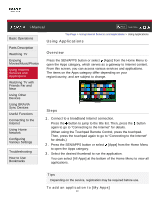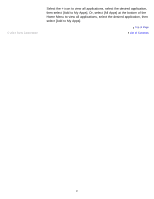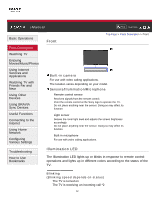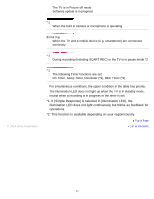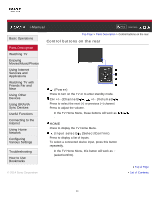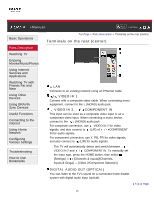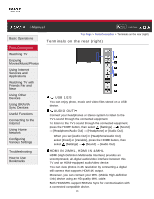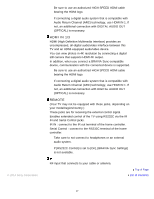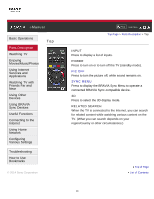Sony XBR-49X850B i-Manual (Online - Printable PDF) - Page 51
Terminals on the rear (center), VIDEO IN 1, COMPONENT IN, DIGITAL AUDIO OUT OPTICAL
 |
View all Sony XBR-49X850B manuals
Add to My Manuals
Save this manual to your list of manuals |
Page 51 highlights
i-Manual Print Font Size Basic Operations Parts Description Watching TV Enjoying Movies/Music/Photos Using Internet Services and Applications Watching TV with Friends Far and Near Using Other Devices Using BRAVIA Sync Devices Useful Functions Connecting to the Internet Using Home Network Configuring Various Settings Troubleshooting How to Use Bookmarks Top Page > Parts Description > Terminals on the rear (center) Terminals on the rear (center) LAN Connects to an existing network using an Ethernet cable. / VIDEO IN 1 Connect with a composite video cable. When connecting mono equipment, connect to the L (MONO) audio jack. VIDEO IN 2, / COMPONENT IN This input can be used as a composite video input or as a component video input. When connecting a mono device, connect to the L (MONO) audio jack. For composite connection, use VIDEO IN 2 for video signals, and also connect to (L/R) of / COMPONENT IN for audio signals. For component connection, use Y, PB, PR for video signals, and also connect to (L/R) for audio signals. The TV will automatically detect and switch between VIDEO IN 2 and / COMPONENT IN. To manually set the input type, press the HOME button, then select [Settings] → [Channels & Inputs]/[Channels, Inputs & Ginga] → [Video 2/Component Selection]. DIGITAL AUDIO OUT (OPTICAL) You can listen to the TV's sound on a connected home theater system with digital audio input (optical). Top of Page 45