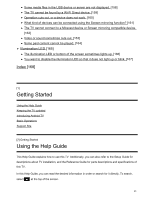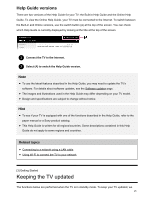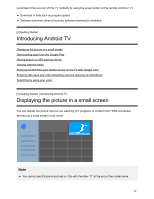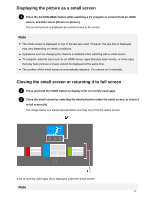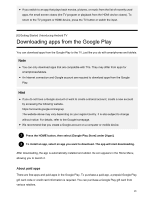Sony XBR-65X930C Help Guide - Page 37
Moving apps to a USB memory device, To delete an app, Related topics
 |
View all Sony XBR-65X930C manuals
Add to My Manuals
Save this manual to your list of manuals |
Page 37 highlights
To delete an app 1 Press the HOME button, select [Google Play Store] under [Apps], and then select [My Apps]. 2 Select an app to be deleted, and then uninstall the app. Related topics Connecting to a network using a LAN cable Using Wi-Fi to connect the TV to your network Moving apps to a USB memory device [7] Getting Started | Introducing Android TV Moving apps to a USB memory device You can move downloaded apps to a USB memory device to increase the space available in the TV. Note When you format a USB memory device, all data saved in the USB memory device will be deleted. Back up your important data before formatting. Performing this procedure formats the USB memory device for exclusive use with the TV. Therefore, you may be unable to use the USB memory device with a computer, etc. Some apps cannot be moved to a USB memory device. 1 Connect a USB memory device to the TV. 2 Press the HOME button, select [Settings] - [Storage & reset] - the desired USB memory device. 3 Format it as an internal storage device. 4 When formatting is finished, press the HOME button, then select [Settings] - [Apps]. 5 Select the app that you want to move to the USB memory device. 6 Select the USB memory device from the used storage. The app is moved to the USB 29