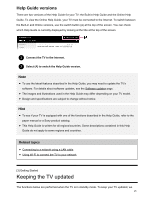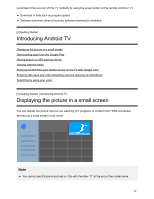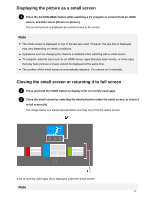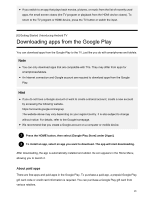Sony XBR-65X930C Help Guide - Page 38
Viewing Internet media, To remove a USB memory device
 |
View all Sony XBR-65X930C manuals
Add to My Manuals
Save this manual to your list of manuals |
Page 38 highlights
memory device. Hint Repeat steps 4 to 6 to move additional apps to the USB memory device. To remove a USB memory device 1 Press the HOME button, select [Settings] - [Storage & reset] - the desired USB memory device, and then select the option to remove it. Note The USB memory device is used only for saving apps. To use the USB memory device for other purposes, you must format it again. If you delete an app in the USB memory device using a computer, you will be unable to launch it from the TV. If you remove a USB memory device from the TV, you will be unable to use the apps that were moved to the USB memory device. You cannot specify a USB memory device as the installation location of an app. First install the app on the TV as normal, and then move it to the USB memory device. [8] Getting Started | Introducing Android TV Viewing Internet media You can use video streaming services such as YouTube and Netflix to watch Internet content. The available services vary depending on your country and region. You can launch these services by selecting their tiles in the Home Menu. Note An Internet connection is required to watch Internet content. Related topics Enjoying safe apps and video streaming services (Security & restrictions) Connecting to a network using a LAN cable 30