Sony XBR-75X900H User Manual - Page 35
Voice function LED, Operational response LED, Hint, Related topics, Accessibility features, Note
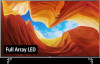 |
View all Sony XBR-75X900H manuals
Add to My Manuals
Save this manual to your list of manuals |
Page 35 highlights
(A) (B) (A) Voice function LED (On the left side at the bottom of the TV. Only TVs with a built-in MIC. *) (B) Operational response LED (In the center at the bottom of the TV.) Voice function LED Turns "on" or "blinks" when "Ok Google" is detected and the TV is communicating with the server. The lighting pattern of this LED depends on the server communication status. Operational response LED Turns "on" or "blinks" in white when the TV is turning on, when receiving signals from the remote control, or when updating the software using a USB storage device. When ["Ok Google" detection] is enabled, it turns "on" in amber. (only TVs with a built-in MIC *) * The built-in MIC may not be available depending on your region/country/language. Hint If ["Ok Google" detection] is enabled and then disabled, the voice function LED will "light up" in amber when the TV is turned on. (It will "turn off" when in standby.) Related topics Using the built-in MIC (only TVs with a built-in MIC) You want to disable the LED so that it does not light up or blink. Home network features Software updates Timers [37] Getting Started Accessibility features This TV has accessibility features in [ Accessibility] such as a text-to-speech function for on-screen text, zooming to make text easier to read, and subtitles. Note Some features do not apply depending on your model/region/country. Press the HOME button, then select [Settings] - [Device Preferences] - [Accessibility] to configure the user assistive features. [Accessibility] has a shortcut function so you can turn it on or off by pressing and holding the MUTE button on the remote control for 3 seconds. Hint To change the shortcut function, enable [Accessibility shortcut] in [Accessibility], and change using [Shortcut service]. To use text-to-speech with the Help Guide, view the Help Guide in the Sony support website















