Sony XBR-75X900H User Manual - Page 94
Related topics, Operation cuts out, or a device does not work., Some paid content cannot be played.
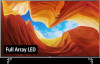 |
View all Sony XBR-75X900H manuals
Add to My Manuals
Save this manual to your list of manuals |
Page 94 highlights
Unsupported files may not be displayed. All the folders/files may not be displayed depending on the system status. Related topics Supported files and formats [166] Troubleshooting | Connected devices Operation cuts out, or a device does not work. Check if the device is turned on. Replace the batteries of the device. Re-register the device. Bluetooth devices use the 2.4GHz band, therefore communication speed may deteriorate or cut out occasionally due to wireless LAN interference. If household electric appliances (e.g., microwaves or mobile devices) are placed nearby, radio wave interference is more likely to happen. The TV or device may not work on a metal rack due to wireless communication interference. For usable communication distances between the TV and other devices, refer to the instruction manuals of the devices. When multiple Bluetooth devices are connected to the TV, the quality of Bluetooth communication may deteriorate. Related topics Bluetooth devices [167] Troubleshooting | Connected devices Some paid content cannot be played. The source device needs to meet HDCP (High-bandwidth Digital Content Protection) 2.0/2.1/2.2 standards. Some pay contents may not be displayed via a source device which does not meet HDCP 2.0/2.1/2.2 standards. [168] Troubleshooting LED You want to disable the LED so that it does not light up or blink. The Operational response LED blinks in red. [169] Troubleshooting | LED You want to disable the LED so that it does not light up or blink. You can use the settings below to turn off the LED. To turn off the Operational response LED (white LED) Press the HOME button, then select [Settings] - [Device Preferences] - [LED indicator] - disable












