Sony XBR-75X900H User Manual - Page 74
Factory data reset, Note, Frequently Asked Questions for Troubleshooting, Picture (quality)/screen
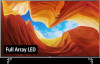 |
View all Sony XBR-75X900H manuals
Add to My Manuals
Save this manual to your list of manuals |
Page 74 highlights
button. Press the power button on the TV to display the operation menu, select [Restart] in the menu, and then press and hold the power button to restart the TV. Your personal settings and data will not be lost after the TV restarts. Factory data reset If the problem persists after a power reset, try a factory data reset. Note Performing a factory reset will delete all of the TV's data and settings (such as Wi-Fi and wired network setting information, Google account and other login information, Google Play and other installed apps). 1 Press the HOME button, then select [Settings] - [Device Preferences] - [Reset] - [Factory data reset]. 2 Select [Erase everything]. If you have set a PIN code on your TV, you will be prompted to input it when you select [ Erase everything]. After the factory reset process completes successfully, the TV will start the Initial Setup wizard. You must agree to the Google Terms of Service and Google Privacy Policy. [105] Troubleshooting | Start here Frequently Asked Questions for Troubleshooting For troubleshooting information, you can also refer to "Frequently Asked Questions" in our support site below. http://www.sony.net/androidtv-faq/ [106] Troubleshooting Picture (quality)/screen No color/Dark picture/Color is not correct/Picture is too bright. Distorted picture./The screen flickers. The screen suddenly changes to a video you do not recognize while watching TV. A black box appears on the screen. There are banners/tickers at the top or bottom of the screen. High resolution HDR pictures are not displayed. A message about an app asking for permission to access a TV function is displayed. OLED panel (only models equipped with an OLED panel) [107] Troubleshooting | Picture (quality)/screen No color/Dark picture/Color is not correct/Picture is too bright. Check the antenna/cable connection. Connect the TV to the AC power (mains), and press the power button on the TV or the remote control. Press the HOME button, and select [Settings] - [Display & Sound] - [Picture] to make















