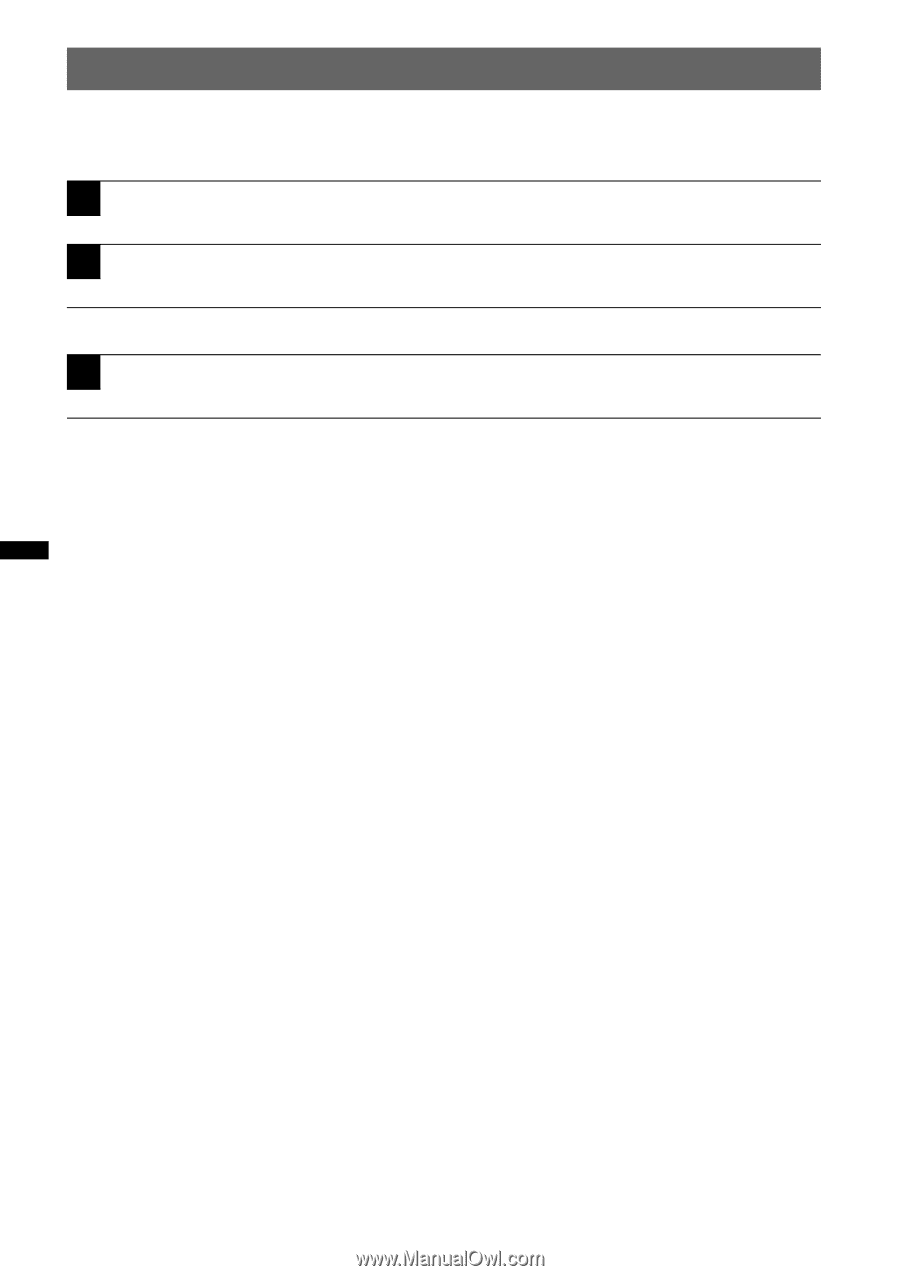Sony XNV-660BT Operating Instructions - Page 20
Playing discs, Press, on the main unit., Insert the disc label side up.
 |
UPC - 613815562115
View all Sony XNV-660BT manuals
Add to My Manuals
Save this manual to your list of manuals |
Page 20 highlights
Playing discs Depending on the disc, some operations may be different or restricted. Refer to the operating instructions supplied with your disc. XNV-770BT 1 Press Z on the main unit. The front panel opens automatically. 2 Insert the disc (label side up). The front panel closes automatically, then playback starts. XNV-660BT 1 Insert the disc (label side up). Playback starts automatically. If the DVD menu appears Touch the item in the DVD menu directly. You can also use the menu control panel which can be shown by touching the display in a place other than menu item area. Touch b/v/V/B to move the cursor, then "Enter" to confirm. If the menu control panel does not appear by touching the display, use the card remote commander. About the DVD menu A DVD is divided into several sections, which make up a picture or music feature. These sections are called "titles." When you play a DVD that contains several titles, you can select a desired title using the DVD's top menu. For DVDs that allow you to select items such as subtitle/sound language(s), select these items using the DVD menu. If the disc contains JPEG files The slide show starts automatically. To stop playback Press (SOURCE/OFF) for 1 second. Note Discs in DTS format are not supported. The sound is not output if the DTS format is selected. To eject the disc XNV-770BT 1 Press Z on the main unit. The front panel opens automatically, then the disc is ejected. 2 Press Z on the main unit to close the front panel. Note The front panel closes automatically after the caution alarm sounds. XNV-660BT Press Z on the main unit. 20