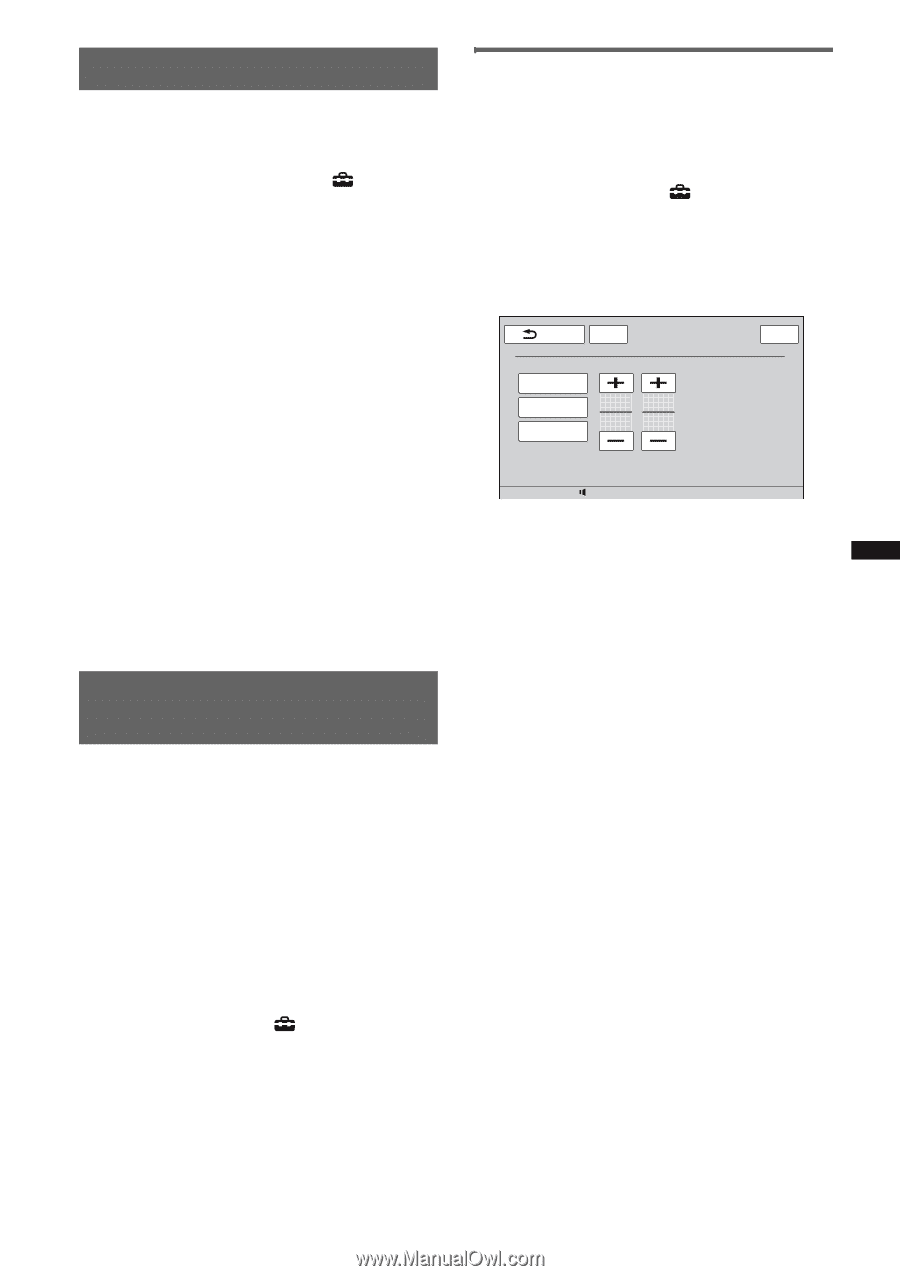Sony XNV-660BT Operating Instructions - Page 51
Setting the background screen, Selecting the picture quality - Picture EQ - back up camera
 |
UPC - 613815562115
View all Sony XNV-660BT manuals
Add to My Manuals
Save this manual to your list of manuals |
Page 51 highlights
Setting the background screen You can select the screen theme, visualizer and picture brightness for the background screen according to your preference. 1 Touch "Source List," then . 2 Touch "Screen." The screen setting menu appears. 3 Touch "Screen Select." The options appear. 4 Select the screen theme. Touch "Screen Theme," then the desired type. 5 Select the visualizer. Touch "Visualizer," then the desired type. 6 Select the picture brightness. Touch "Day / Night mode," then one of the following options. "Auto": Switches the brightness automatically when you turn the lights on. (Available only when the illumination control lead is connected.) "Always Day": Fixes the brightness suitable for day time use. "Always Night": Fixes the brightness suitable for night time use. To return to the previous display, touch "Back." Selecting the picture quality - Picture EQ You can select a picture quality suitable for the interior brightness of the car. The options are indicated below. "Dynamic": Vivid picture with bright, clear colors. "Standard": Standard picture quality. "Theater": Brightens the monitor; suitable for darkly-lit movies. "Sepia": Applies a sepia tone to the picture. "Custom 1," "Custom 2": User-adjustable settings (page 51). 1 During video/image playback, touch "Source List," then . 2 Touch "Screen." The screen setting menu appears. 3 Touch "Picture EQ." The options appear. 4 Touch the desired option. To return to the previous display, touch "Back." Customizing the picture quality The options "Custom 1" and "Custom 2" of Picture EQ allow you to make your own picture quality setting by adjusting the picture tones. 1 During video/image playback, touch "Source List," then . 2 Touch "Screen," then "Picture EQ." 3 Touch "Custom 1" or "Custom 2," then "Custom Tune." The setting display appears. Back ATT Top Picture EQ : Custom Tune Warm Normal Cool Color Tone Brightness Color 0 0 15 12:00 4 Touch "Warm," "Normal," or "Cool" to select "Color Tone." 5 Touch +/- of "Brightness" and "Color" to adjust their levels. To return to the previous display, touch "Back." Note The picture quality of the rear view camera cannot be adjusted. 51