Sony XR-77A80J Reference Guide - Page 7
Remote Control and TV
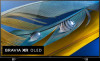 |
View all Sony XR-77A80J manuals
Add to My Manuals
Save this manual to your list of manuals |
Page 7 highlights
Remote Control and TV The remote control shape, layout, availability and function of remote control buttons may vary depending on your region/country/TV model/TV settings. MIC Ȫ ȫ ȩ Ȭ ȭ Ȯ (Google Assistant): Use Google Assistant*1*2. For hints on how to control your TV, press the Google Assistant button on the remote control and say "voice hints".*1 On screen menu navigation and selection. TV: Display TV channel list or switch to input. (Power) Number buttons (dot) APPS YouTube™ / NETFLIX / Disney+ / Prime Video / Color buttons GUIDE: Display the digital program guide of TV or Cable/Satellite box*3. DVR: Display the Rec list of DVR*3. INPUT: Display and select the input source, etc. (Quick settings): Display Quick Settings. BACK HOME VOL +/- (Volume) JUMP MUTE*4 US CH +/- (Channel) AUDIO: Select the sound of multilingual source or dual sound (depend on program source). SUBTITLE/CC HELP: Display the Help menu REC: Record the currently viewed program on DVR*3. DISPLAY: Display information. ̚ ̛ (Power) ȱȲ BUILT-IN MIC SWITCH*1: Turn on/off the built-in MIC. Built-in MIC*1*2*5: To enable the built-in MIC, press the Google Assistant button on the remote control and follow the on-screen instructions. Remote Control sensor / Light sensor / LED *1 Only on limited region/country/TV model/ language. *2 Google Assistant requires an Internet connection. *3 [Cable/Satellite box setup] setting is required. *4 Accessibility shortcut is available by pressing and holding MUTE. *5 Power consumption will increase when the built-in MIC is enabled as it is always listening. For more information, refer to the Help Guide. 7US















