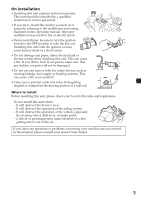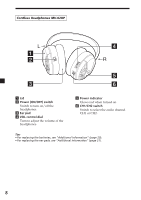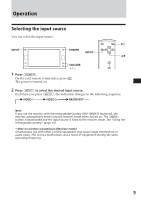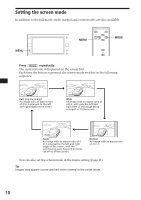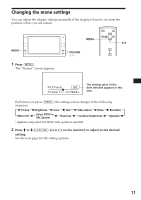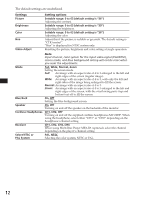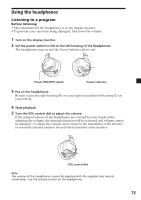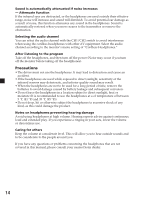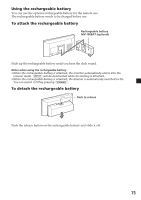Sony XVM-F65WL Operating Instructions - Page 10
Setting the screen mode, Press, repeatedly. - parts
 |
View all Sony XVM-F65WL manuals
Add to My Manuals
Save this manual to your list of manuals |
Page 10 highlights
Setting the screen mode In addition to the full mode, wide, normal and zoom modes are also available. MENU MENU ATT `/1 INPUT MENU MODE MODE VOL Press (MODE) repeatedly. The current mode is displayed on the screen first. Each time the button is pressed, the screen mode swiches in the following sequence: Full Full (regular image) An image with an aspect ratio of 4 to 3 enlarged to the left and right edges of the screen. Wide Wide An image with an aspect ratio of 4 to 3, with only the left and right sides of the image being enlarged to fill the screen. Zoom Zoom An image with an aspect ratio of 4 to 3 enlarged to the left and right edges of the screen, with the overflowing parts (top and bottom) cut off to fill the screen. Normal Normal An image with an aspect ratio of 4 to 3. You can also set the screen mode in the menu setting (page 11). Tip Images may appear coarse-grained when viewed in the zoom mode. 10