Symantec 20044017 User Guide - Page 22
Viewing the protection status of your computer, About the security status indicator
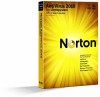 |
UPC - 037648852999
View all Symantec 20044017 manuals
Add to My Manuals
Save this manual to your list of manuals |
Page 22 highlights
22 Getting started Viewing the protection status of your computer Viewing the protection status of your computer w See "Starting Norton AntiVirus" on page 17. The Norton AntiVirus main window acts as a security management interface. You can access the main features and monitor the performance of your computer from the main window. As you use your computer, the product monitors how well your computer and activities are protected from threats, risks, and damage. The product displays the protection status for selected items only. To view the protection status of your computer 1 In the Norton AntiVirus main window, move your mouse over the information icon next to an item. 2 Optionally, do any of the following: 1 To ignore the status of an item that affects your system's overall health evaluation, click Ignore. 1 To monitor a security item that has been ignored, click Monitor. About the security status indicator The Security Status Indicator summarizes your current protection levels for different activities such as emailing and Web browsing. It estimates a general level of protection based on the security programs that are installed on your computer. The Security Status Indicator appears on the left side of the main window. Responding to security status indicators When your system encounters a threat or a risk, the product displays the security status in the Norton AntiVirus main window. When a status indicator displays a status, you can take appropriate action to improve your protection status. Your protection is















