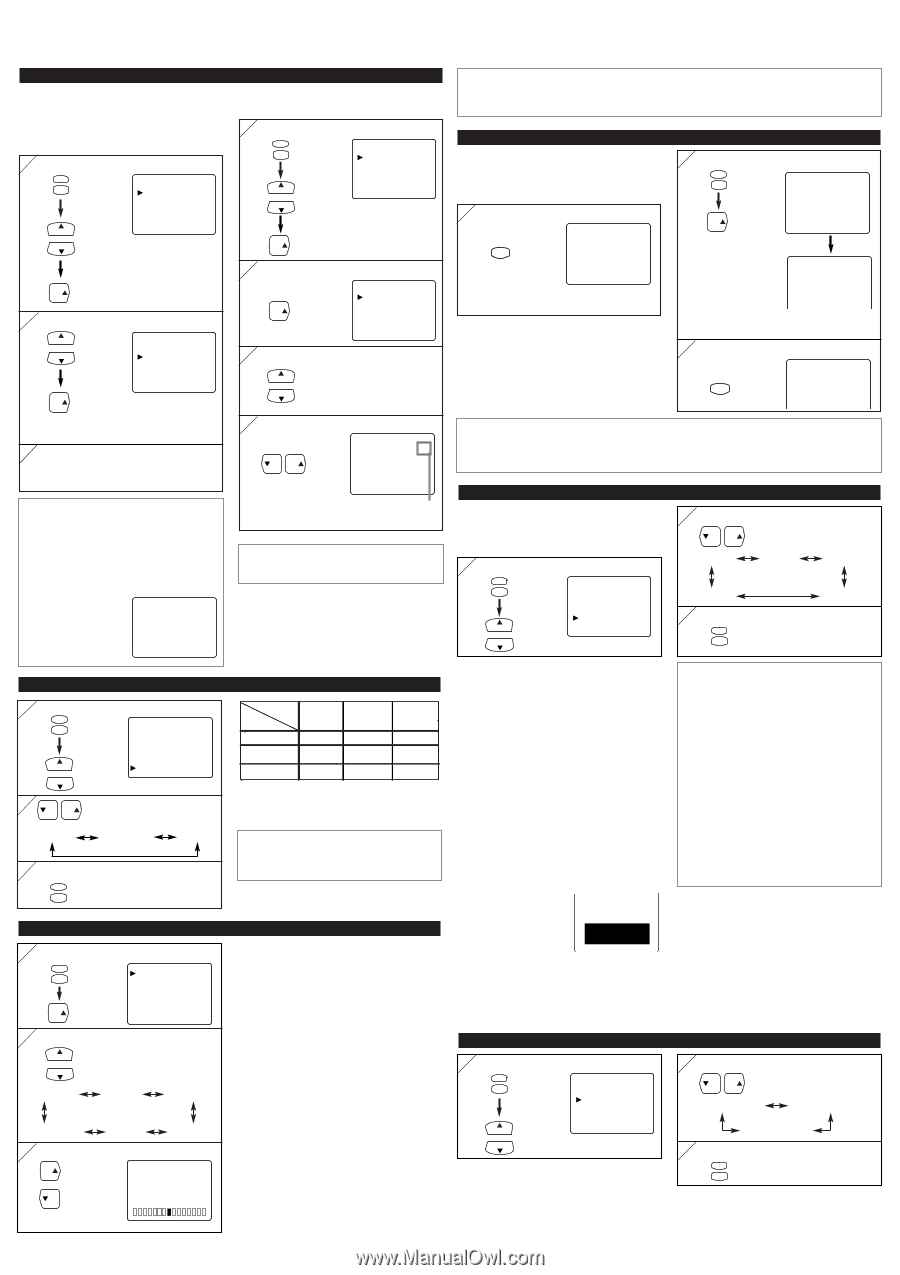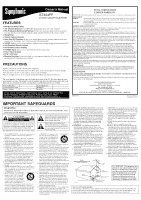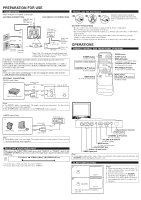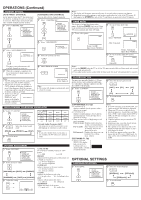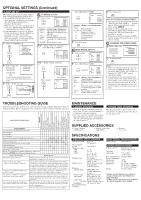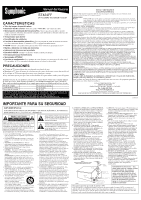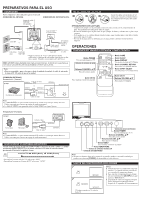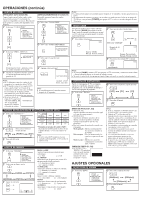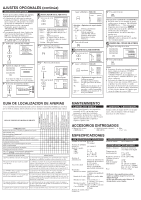Symphonic ST424FF Owner's Manual - Page 3
Operations Continued, Optional Settings - manual
 |
View all Symphonic ST424FF manuals
Add to My Manuals
Save this manual to your list of manuals |
Page 3 highlights
OPERATIONS (Continued) CHANNEL SETTING [AUTO PRESET CHANNELS] As the initial setting, this TV has memorized all channels, including the ones not available in your area. This feature automatically puts only available channels into the memory. 1 Select "CHANNEL SET" MENU PICTURE CHANNEL SET [ENG] / ESP / FRA V-CHIP SET UP CAPTION [OFF] TV SOUND [MAIN] CH CH [ADDING/DELETING CHANNELS] You can add or delete channels manually. 1 Select "CHANNEL SET" MENU PICTURE CHANNEL SET [ENG] / ESP / FRA V-CHIP SET UP CAPTION [OFF] CH TV SOUND [MAIN] CH VOL 2 Select "ADD/DELETE" VOL 2 Select "AUTO PRESET CH" CH ADD/DELETE CH AUTO PRESET CH VOL The tuner scans and memorizes all available channels in your area. 3 When the scanning is completed, the lowest memorized channel appears on the TV screen. ADD/DELETE AUTO PRESET CH VOL 3 Select the channel you wish CH CH 4 Add or delete the channel VOL VOL 15 ADD/DELETE Notes: ● The TV distinguishes between standard TV channels and cable (CATV) channels. ● The TV may recognize TV channels as CATV channels if reception condition is poor. If this happens, check the antenna connections and try steps 2 to 3 again when reception conditions are better. ● If there is no TV sig- nal input, "NO TV SIGNALS" will NO TV SIGNALS appear on the display after the completion of channel scanning. Add: light blue Delete: light red Note: ● The menu will disappear automatically after about 10 seconds. MULTI-CHANNEL TELEVISION SOUND (MTS) 1 Select "TV SOUND" MENU PICTURE CHANNEL SET [ENG] / ESP / FRA V-CHIP SET UP CAPTION [OFF] CH TV SOUND [MAIN] CH 2 VOL VOL Select the desired sound mode Menu Selection Type of broadcast Regular Stereo broadcast SAP MAIN -NoneSTEREO MAIN MONO -NoneMONO MAIN SAP* -NoneSTEREO SAP *Second Audio Program (SAP) : Your program can also be received in a second language or sometimes a radio station. [MAIN] [MONO] 3 To exit the menu MENU [SAP] Note: ● If you select [SAP] when second audio is not available, the TV will receive normal audio. PICTURE ADJUSTMENT 1 Select "PICTURE" MENU VOL PICTURE CHANNEL SET [ENG] / ESP / FRA V-CHIP SET UP CAPTION [OFF] TV SOUND [MAIN] 2 Select an item to adjust CH CH [GAME MODE] [BRIGHT] [CONTRAST] [SHARPNESS] [TINT] 3 Adjust the setting VOL ... + [COLOR] VOL ... - [-] BRIGHT [+] GAME MODE Set to the most suitable position for video games. [-] : OFF [+] : ON BRIGHT Adjust until the darkest parts of the picture are as bright as you prefer. [-] : decrease brightness [+] : increase brightness CONTRAST Adjust to increase or decrease contrast. [-] : decrease contrast [+] : increase contrast COLOR Adjust to be brilliant or pale color. [-] : be pale color [+] : be brilliant color TINT Adjust to obtain natural skin tones. [-] : add red [+] : add green SHARPNESS Adjusts the detail of the picture. [-] : make soft [+] : make clear Notes: ● The display will disappear automatically after 10 seconds unless you press any buttons. ● Magnetism from nearby appliances and speakers might affect the color of the TV picture. If this happens, hit [POWER] to turn off the TV and turn it on again after about 30 minutes. GAME MODE This feature is helpful for playing video games. By hitting [GAME], you can set Game mode (suitable picture setting for games) and TV selects automatically front A/V input. 1 To use video games GAME GAME 2 To cancel Game mode only MENU VOL Select "PICTURE" [-] GAME MODE [+] OFF ON Picture: GAME Input: Front (VIDEO2) After 10 seconds VIDEO2 Picture: Customized Input: Front (VIDEO2) 3 To watch another input (TV or Rear Input) INPUT SELECT VIDEO1 repeatedly Notes: ● If you hit [GAME] when the TV is off, the TV turns on and will be in Game mode and external input mode automatically. ● If you adjust another picture control while in Game mode, this mode will automatically be canceled. CLOSED CAPTION You may view specially labeled (cc) TV programs, movies, news and prerecorded tapes, etc. with either a dialogue caption or text display added to the program. 1 Select "CAPTION" MENU PICTURE CHANNEL SET [ENG] / ESP / FRA V-CHIP SET UP CAPTION [OFF] CH TV SOUND [MAIN] CH 2 Select the desired caption mode VOL VOL [OFF] [C1] [C2] [T2] 3 To exit the menu MENU [T1] [CAPTION MODE (C1, C2)] ● CAPTION1 (C1) displays standard closed captions (what a character is saying). ● CAPTION2 (C2) displays foreign language closed captions (foreign language words showing what a character is saying). ● There are three ways of displaying according to programs: Paint-on mode: Displays input characters on the screen immediately. Pop-on mode : Once characters are stored in memory, they are displayed all at once. Roll-up mode : Displays the characters continuously by scrolling (max. 4 lines). [TEXT MODE (T1, T2)] ● TEXT1 (T1) and TEXT2 (T2) display half-screen text by scrolling (such as a channel guide, schedule or announcement). Notes: ● If closed captioning is not broadcasted, you cannot receive it and nothing is displayed. ● When your TV receives a special effects playback signal (i.e., Search, Slow and Still) from a VCR's video output channel (CH3 or CH4), the TV may not display the correct caption or text. ● Captions and texts may not match the TV voice exactly. ● Interference may cause the closed caption system not to function properly. ● The caption or text characters will not be displayed while the menu display or functions display is shown. ● If a black box appears on the screen, this means that the TV is set to TEXT mode. To clear screen, select CAPTION [C1], [C2] or [OFF]. OPTIONAL SETTINGS LANGUAGE SELECTION 1 Select [ENG] MENU PICTURE CHANNEL SET [ENG] / ESP / FRA V-CHIP SET UP CAPTION [OFF] TV SOUND [MAIN] CH CH 2 Select the desired language VOL VOL [ENG(lish)] [ESP(añol)] [FRA(nçais)] 3 To exit the menu MENU