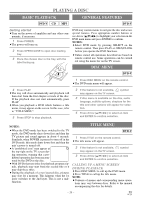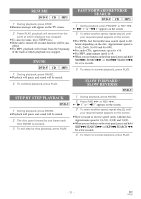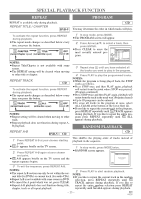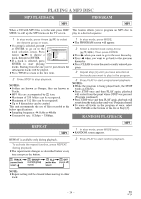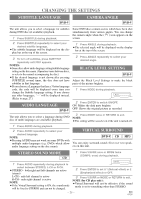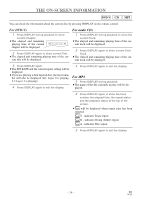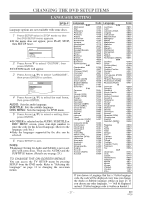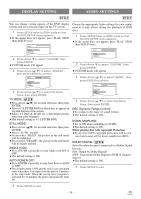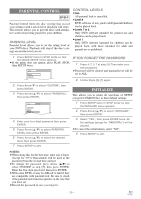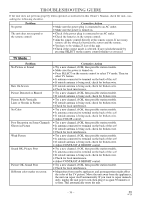Symphonic WF20D4 Owner's Manual - Page 25
Changing The Settings, Audio Language, Stereo Sound Mode, Subtitle Language, Camera Angle
 |
View all Symphonic WF20D4 manuals
Add to My Manuals
Save this manual to your list of manuals |
Page 25 highlights
CHANGING THE SETTINGS SUBTITLE LANGUAGE DVD-V CAMERA ANGLE DVD-V The unit allows you to select a language for subtitles during DVD disc (if available) playback. 1 Press SUBTITLE during playback. 2 Press SUBTITLE repeatedly to select your desired subtitle language. ¡The subtitle language will be displayed on the dis- play bar at the top of the screen. 3 To turn off subtitles, press SUBTITLE repeatedly until OFF appears. NOTES: ¡Some discs allow audio language setting/subtitle language setting on the disc menu. (Operation varies between discs, so refer to the manual accompanying the disc.) ¡If the desired language is not shown after pressing SUBTITLE several times, the disc does not have subtitles in that language. ¡If you choose a Language that has a 3 letter language code, the code will be displayed every time you change the Subtitle language setting. If you choose any other languages, '---' will be displayed instead. (Refer to page 27.) AUDIO LANGUAGE DVD-V The unit allows you to select a language during DVD disc (if multi languages are available) playback. Some DVD discs contain scenes which have been shot simultaneously from various angles. You can change the camera angle when the ( ) icon appears on the screen. 1 Press ANGLE during playback. ¡The selected angle will be displayed on the display bar at the top of the screen. 2 Press ANGLE repeatedly to select your desired angle. BLACK LEVEL SETTING DVD-V Adjust the Black Level Settings to make the black parts of the picture brighter. 1 Press MODE during playback. OFF 2 Press ENTER to switch ON/OFF. ON: Makes the dark parts brighter. OFF: Shows the original picture as recorded. 3 Press MODE twice or RETURN to exit. NOTE: ¡The setting will be saved even if the unit is turned off. 1 Press AUDIO during playback. 2 Press AUDIO repeatedly to select your desired language. NOTE: ¡Pressing AUDIO may not work on some DVDs with multiple audio languages (e.g. DVDs which allow audio language setting on the disc menu). VIRTUAL SURROUND DVD-V CD MP3 You can enjoy surround-sound effect over two speakers on this unit. STEREO SOUND MODE CD 1 Press V.SURR once or MODE twice (CD/MP3: once) during playback. 1 Press AUDIO repeatedly during playback to select between STEREO, L-CH or R-CH. ¡STEREO - both right and left channels are active (stereo) L-CH - only left channel is active R-CH - only right channel is active NOTE: ¡If the Virtual Surround setting is ON, the sound mode will be fixed to STEREO and can not be changed. OFF 2 Press ENTER to set it 1 (Natural effect) or 2 (Emphasized effect) or OFF. 3 Press V.SURR or MODE or RETURN to exit. NOTE (for CD play only): ¡Virtual Surround will not be effective if the sound mode is set to something other than STEREO. - 25 - EN 0C28