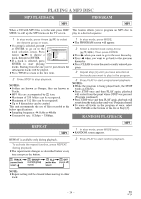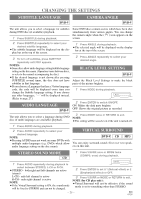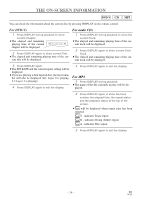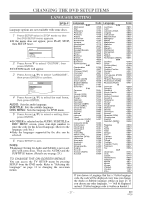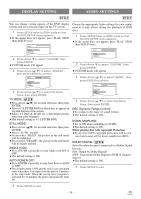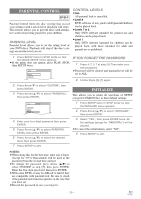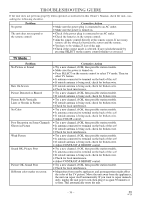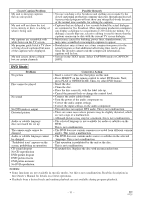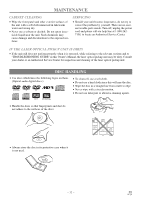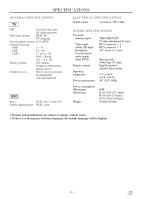Symphonic WF20D4 Owner's Manual - Page 29
Parental Control, Initialize, Control Levels, If You Forget The Password
 |
View all Symphonic WF20D4 manuals
Add to My Manuals
Save this manual to your list of manuals |
Page 29 highlights
PARENTAL CONTROL DVD-V Parental Control limits the disc viewing that exceed your settings (with a password or playback will stop). This feature allows you to prevent discs with alternative scenes from being played by your children. PARENTAL LEVEL Parental Level allows you to set the rating level of your DVD discs. Playback will stop if the disc's ratings exceed the level you set. CONTROL LEVELS ¡ALL All parental lock is cancelled. ¡Level 8 DVD software of any grade (adult/general/children) can be played back. ¡Levels 7 to 2 Only DVD software intended for general use and children can be played back. ¡Level 1 Only DVD software intended for children can be played back, with those intended for adult and general use is prohibited. 1 Press SETUP twice in STOP mode so that the QUICK SETUP menu appears. ¡ If the menu does not appear, press PLAY, STOP, then SETUP twice. SETUP QUICK CUSTOM INITIALIZE IF YOU FORGET THE PASSWORD 1 Press 4, 7, 3, 7 at step [4]. Then enter your new password. ¡Password will be cleared and parental level will be set to ALL. 2 Follow Steps [5]-[7] again. 2 Press Arrow L to select "CUSTOM", then press ENTER. 3 Press Arrow (K/L) to select "PARENTAL", then press ENTER. SETUP CUSTOM LANGUAGE DISPLAY AUDIO PARENTAL 4 Enter your four-digit password then press ENTER. 5 Press Arrow (K/L) to select PARENTAL LEVEL, then press ENTER. 6 Press Arrow (K/L) to select the desired level, then press ENTER. 7 Press SETUP to exit INITIALIZE This allows you to return all selections of SETUP (except for PARENTAL) to their default settings. 1 Press SETUP twice in STOP mode so that the INITIALIZE menu appears. 2 Press Arrow (K/L) to select "INITIALIZE", then press ENTER. 3 Select "YES", then press ENTER twice. All the settings (except for "PARENTAL") will be cleared. ¡To cancel the initialization, select "NO". 4 Press SETUP to exit. NOTES: ¡When doing this for the first time, enter any 4 digits. (except for 4737) That number will be used as the password from the second time onward. ¡To change the password, press Arrow (K/L) to select CHANGE at step [5], then press ENTER. Enter the four-digit password, then press ENTER. ¡With some DVDs, it may be difficult to find if they are compatible with parental lock. Be sure to check if the parental lock function operates in the way that you have set. ¡Record the password in case you forget it. - 29 - EN 0C28