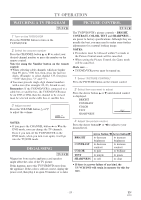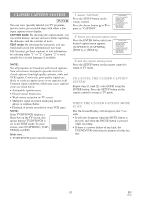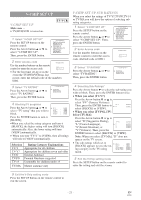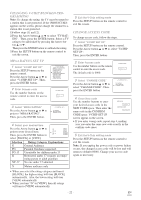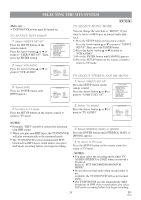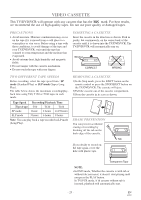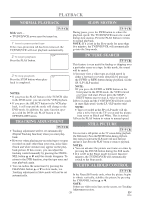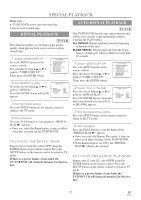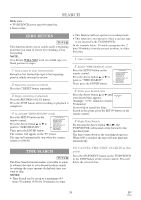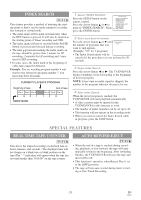Symphonic WF719 Owner's Manual - Page 24
Selecting The Mts System
 |
View all Symphonic WF719 manuals
Add to My Manuals
Save this manual to your list of manuals |
Page 24 highlights
SELECTING THE MTS SYSTEM Make sure ... • TV/DVD/VCR power must be turned on. TO SELECT HIFI MODE 1 Select "USER'S SET UP" Press the SETUP button on the remote control. Press the Arrow button K or L to point to "USER'S SET UP". Then, press the ENTER button. - TV/VCR SETUP - TIMER PROGRAMMING SETTING CLOCK CHANNEL SET UP B USER'S SET UP V-CHIP SET UP LANGUAGE [ENGLISH] CAPTION [OFF] ZERO RETURN TIME SEARCH INDEX SEARCH 2 Select"VCR AUDIO" Press the Arrow button K or L to point to"VCR AUDIO". - USER'S SET UP - RENTAL REPEAT PLAY AUTO RETURN B VCR AUDIO TV AUDIO [OFF] [OFF] [OFF] [HIFI] [STEREO] 3 Select [HIFI] Press the ENTER button until [HIFI] appears. - USER'S SET UP - RENTAL REPEAT PLAY AUTO RETURN B VCR AUDIO TV AUDIO [OFF] [OFF] [OFF] [HIFI] [STEREO] TV/VCR TO SELECT MONO MODE You can change the selection to "MONO" if you want to listen to HIFI tapes in normal audio playback. 1) Press the SETUP button on the remote control. Press the Arrow button K or L to point to "USER'S SET UP".Then, press the ENTER button. 2) Press the Arrow button K or L to point to "VCR AUDIO". 3) Press the ENTER button until [MONO] appears. 4) Press the SETUP button on the remote control to return to TV mode. TO SELECT STEREO, SAP, OR MONO 1 Select "USER'S SET UP" Press the SETUP button on the remote control. Press the Arrow button K or L to point to "USER'S SET UP". - TV/VCR SETUP - TIMER PROGRAMMING SETTING CLOCK CHANNEL SET UP B USER'S SET UP V-CHIP SET UP LANGUAGE [ENGLISH] CAPTION [OFF] ZERO RETURN TIME SEARCH INDEX SEARCH 4 To return to TV mode Press the SETUP button on the remote control to return to TV mode. 2 Select "TV AUDIO" Press the Arrow button K or L to point to"TV AUDIO". - USER'S SET UP - RENTAL REPEAT PLAY AUTO RETURN VCR AUDIO B TV AUDIO [OFF] [OFF] [OFF] [HIFI] [STEREO] NOTES: • Normally, "HIFI" should be selected for playback with HIFI sound. • When you play non-HIFI tapes, the TV/DVD/VCR will play automatically in the monaural mode. • The TV/DVD/VCR records automatically MTS broadcasts in HIFI stereo sound unless you select SAP mode recording before you begin recording. 3 Select [STEREO], [SAP], or [MONO] Press the ENTER button until [STEREO], [SAP], or [MONO] appears. 4 To return to TV mode Press the SETUP button on the remote control to return to TV mode. NOTES: • You must select the recording mode,either TV AUDIO [STEREO] or [SAP] when you record a broadcast. Refer to "MTS RECORDING/MONITOR MODE". • If you select second audio when second audio is not available, the TV/DVD/VCR will record normal audio. • The TV/DVD/VCR records automatically MTS broadcasts in HIFI stereo sound unless you select SAP mode recording before you begin recording. - 24 - EN 1C29