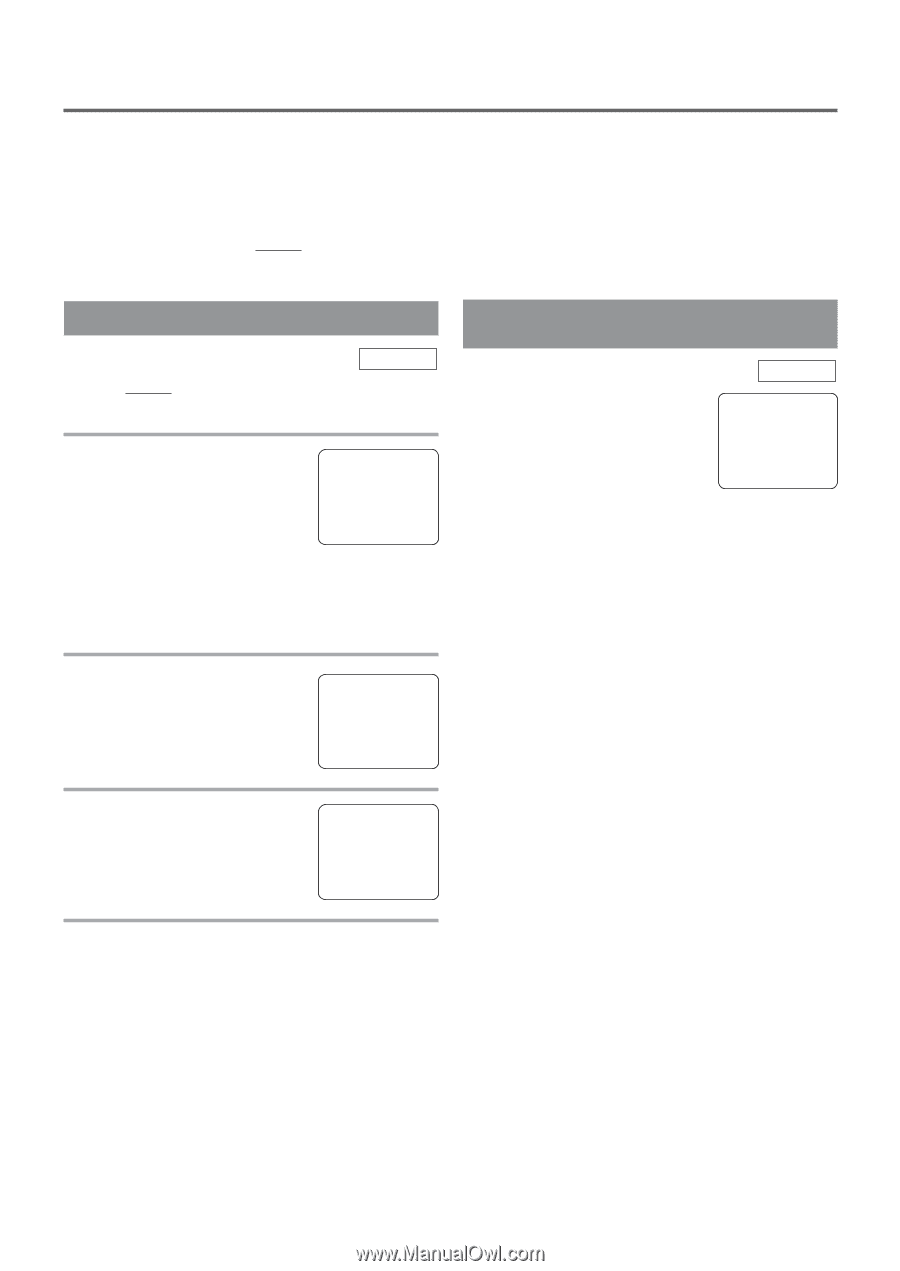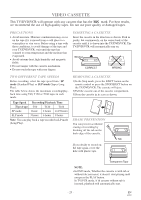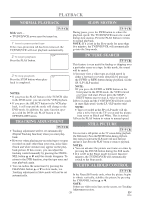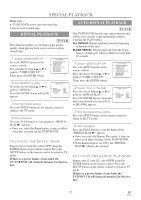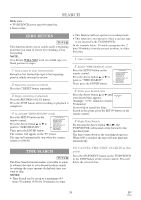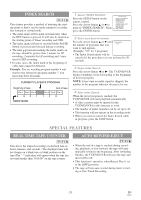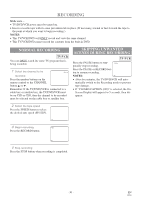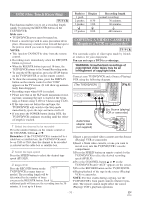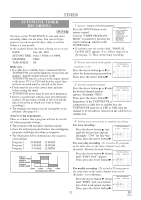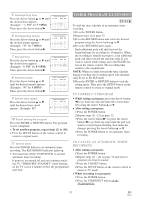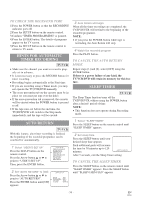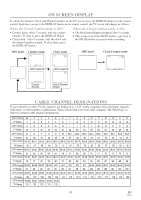Symphonic WF719 Owner's Manual - Page 30
Recording
 |
View all Symphonic WF719 manuals
Add to My Manuals
Save this manual to your list of manuals |
Page 30 highlights
RECORDING Make sure ... • TV/DVD/VCR power must be turned on. • Insert a cassette tape with its erase prevention tab in place. (If necessary, rewind or fast forward the tape to the point at which you want to begin recording.) NOTES: • This TV/VCR/DVD will ONLY record and view the same channel. • This TV/VCR/DVD cannot record the contents from the built-in DVD. NORMAL RECORDING TV/VCR You can ONLY watch the same TV program that is being recorded. 1 Select the channel to be CH 10 recorded Press the number buttons on the remote control or the CHANNEL button K or L. Remember: If the TV/DVD/VCR is connected to a cable box or satellite box, the TV/DVD/VCR must be on CH3 or CH4, then the channel to be recorded must be selected on the cable box or satellite box. SKIPPING UNWANTED SCENES DURING RECORDING TV/VCR Press the PAUSE button to tem- PAUSE porarily stop recording. Press the PAUSE or RECORD but- ton to resume recording. NOTES: SP • After five minutes, the TV/DVD/VCR will auto- matically switch to the Recording mode to prevent tape damage. • If "CLOSED CAPTION (ON)" is selected, the On- Screen Display will appear for 5 seconds, then dis- appear. 2 Select the tape speed Press the SPEED button to select the desired tape speed (SP/ SLP). SP 3 Begin recording REC Press the RECORD button. SP 4 Stop recording Press the STOP button when recording is completed. - 30 - EN 1C29