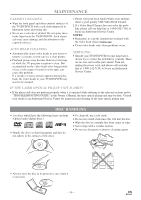Symphonic WF719 Owner's Manual - Page 45
Audio Settings, Display Setting
 |
View all Symphonic WF719 manuals
Add to My Manuals
Save this manual to your list of manuals |
Page 45 highlights
DISPLAY SETTING AUDIO SETTINGS DVD-V You can change certain aspects of the DVD display screens and on-screen messages on the TV screen. 1 Press the SETUP button twice in STOP mode so that the DVD SETUP menu appears. ¡ If the menu does not appear, press the PLAY button, the STOP button, then the SETUP button twice. Choose the appropriate Audio settings for your equipment as it only affect during the playback of DVD discs. 1 Press the SETUP button twice in STOP mode so that the DVD SETUP menu appears. ¡ If the menu does not appear, press the PLAY button, the STOP button, then the SETUP button twice. QUICK SETUP TV MODE 4:3 LETTER BOX DOLBY DIGITAL ON 2 Press the Arrow button B to select CUS- TOM, then press the ENTER button. ¡CUSTOM mode will appear. 3 Press the Arrow button (s/ B) to select DIS- PLAY, then press the ENTER button to confirm. QUICK SETUP TV MODE 4:3 LETTER BOX DOLBY DIGITAL ON 2 Press the Arrow button B to select CUS- TOM, then press the ENTER button. ¡CUSTOM mode will appear. 3 Press the Arrow buttons (s/ B) to select AUDIO, then press the ENTER button to confirm. DISPLAY TV MODE 4:3 LETTER BOX ANGLE ICON ON AUTO POWER OFF ON 4 Press the Arrow buttons (K/L) to select the below items, then press the ENTER button. TV MODE: QUICK ¡Press the Arrow buttons (K/L) for an item selection, then press the ENTER button. ¡Select 4:3 LETTER BOX for a black bars appears on top and bottom of the screen. ¡Select 4:3 PAN & SCAN for a full height picture with both sides trimmed. ¡The default setting is 4:3 LETTER BOX. ANGLE ICON: ¡Press the ENTER button repeatedly to turn Angle icon ON or OFF. ¡The default setting is ON. AUTO POWER OFF: ¡Press the ENTER button repeatedly to turn Auto Power off ON or OFF. ¡The default setting is ON and it will turn the TV/DVD/VCR to off automatically after 15 minutes of no use. AUDIO DRC OFF DOLBY DIGITAL ON DOWN SAMPLING ON 4 Press the Arrow buttons (K/L) to select the below items, then press the ENTER buttons. DRC (Dynamic Range Control): ¡To compress the range of soft to loud sound. ¡The default setting is OFF. DOLBY DIGITAL: QUICK Set to On when the unit is connected to a Dolby Digital Decoder. (ON: Output a Dolby Digital signal) (OFF: Convert the Dolby Digital to PCM (2 channel stereo)) ¡The default setting is ON. DOWN SAMPLING: ¡Set to ON when outputting in 48 kHz. ¡The default setting is ON. When playing disc with copyright Protection ¡If you select OFF, copyright protection will be acti- vated and sound will be down sampled at 48kHz. 5 Press the SETUP button to exit. 5 Press the SETUP button to exit. - 45 - EN 01A11