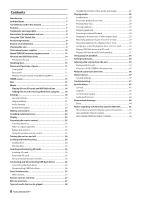TASCAM BD-MP1 Owners Manual - Page 11
Names and functions of parts, Front panel
 |
View all TASCAM BD-MP1 manuals
Add to My Manuals
Save this manual to your list of manuals |
Page 11 highlights
Names and functions of parts Front panel 1 2 34 5 6 7 8 90 q w 1 button and indicator Use to turn the unit on and off (put it into standby). The indicator lights red when the power is off (in standby) and green when on. VCAUTION Before turning the unit on, lower the volumes of connected equipment to their minimum levels. Failure to do so could result in a sudden loud noise that could harm hearing, for example. ATTENTION Do not turn the power on/off when the unit is playing any media or reading data from an SD card or USB flash drive. Doing so could make the unit stop operating properly and cause data on the SD card or USB flash drive to be damaged. 2 Disc tray Press the OPEN/CLOSE [LOCK] button to open the disc tray and load/remove a disc. To close the disc tray, press the OPEN/CLOSE [LOCK] button. 3 OPEN/CLOSE [LOCK](-) button Use to open and close the disc tray usually. Press while pressing the HIDE MENU [SHIFT] button to enable the front panel lock function. Do this again to disable the lock function. 4 Remote control signal receiver Signals from remote controls are received here. When operating the remote control, point it toward this receiver. 5 Display This shows various types of information. 6 HIDE MENU [SHIFT] button When the HOME screen is open, press this to hide it. Moreover, this button can be pressed at the same time as another button to enable the shift mode and use the shift function of that button (shown as light lettering on a black background). 7 STOP [ENTER] (HOME) (8) button When a video file is being played, paused or searched, press to stop that operation and return to the HOME screen. When an audio file is being played, paused or searched, press to stop playback or searching. When the HOME screen or Default Settings Screen is open, press at the same time as the HIDE MENU [SHIFT] button to enable shift mode and use this as the ENTER button. 8 PLAY [j] (y) button/indicator Press when stopped or in playback standby to start playback. The indicator lights green during playback and is unlit at all other times. When the HOME screen or Default Settings Screen is open, press at the same time as the HIDE MENU [SHIFT] button to enable shift mode and use this as the move cursor down (j) button. 9 PAUSE [k] (9) (TOP MENU) button Press when playing back to pause playback. When the HOME screen or Default Settings Screen is open, press at the same time as the HIDE MENU [SHIFT] button to enable shift mode and use this as the move cursor up (k) button. 0 SKIP .// [l]/[;] (m/,) (REPEAT/A-B) buttons Press when playing back or paused to skip to the previous or next chapter or file. (Playback will start after skipping.) Press and hold when playing back or paused to search backward/forward. The search speed changes (among 5 speeds) each time the button is pressed and held. (To resume playing back or to pause when searching backward/forward, press the PLAY [j] (y) or PAUSE [k] (9) button. When the HOME screen or Default Settings Screen is open, press at the same time as the HIDE MENU [SHIFT] button to enable shift mode and use as the move cursor left/right (l/;) buttons. q USB port Connect/disconnect USB flash drives here. Audio, video and other files can be played back from a connected USB flash drive. Moreover, this can be used to load update files for firmware updates. w SD card slot Insert an SD card in this slot. Audio, video and other files can be played back from a connected SD card. TASCAM BD-MP1 11