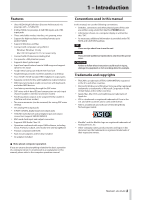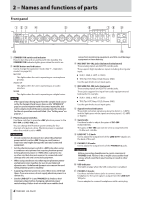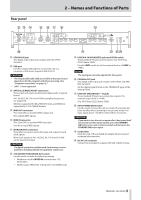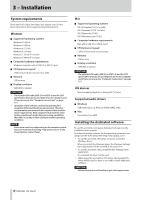TASCAM Celesonic US-20x20 Reference Manual V2.10 - Page 8
Installing the Mac Settings Panel, Working with Gatekeeper
 |
View all TASCAM Celesonic US-20x20 manuals
Add to My Manuals
Save this manual to your list of manuals |
Page 8 highlights
3 - Installation Installing the Mac Settings Panel NOTE • Install the Mac Settings Panel on the computer before connecting the unit to it with the USB cable. • During installation of the Mac Settings Panel, a warning message such as "'US-20x20.pkg' can't be opened because it was not downloaded from the Mac App Store." might appear. If a message like this appears, follow the instructions in "Working with Gatekeeper" on page 8 and then proceed with the installation. 88 Mac Settings Panel installation procedures 1. Download the latest Mac Settings Panel for the operating system you are using from the TEAC Global Site (http:// teac-global.com/) and save it on the computer to be used with the unit. 2. Double-click "US-20x20_Installer.dmg", which is the saved disk image file for the Mac Settings Panel, and double-click "US-20x20.pkg" inside the folder that opens. 6. Next, click the "Install" button to start installation. 7. The following screen appears when installation has completed. Click the "Close" button. NOTE Depending on the computer's settings, the downloaded zip file might not have opened automatically. In this case, open the zip file first and then double-click the disk image file. 3. When the installer starts, click the "Continue" button. 4. Next, select the desired language and click the "Continue" button. The Mac Settings Panel will launch. Working with Gatekeeper When using Mac OS X, depending on the Gatekeeper security function setting, a warning message might appear during installation. The solution depends on the warning message shown. See the following explanations for details. 88 When the Gatekeeper setting is "Allow applications downloaded from: the Mac App Store" The following security warning might be shown: "US-20x20. pkg' can't be opened because it was not downloaded from the Mac App Store." 5. Click the "Read License" button and check the contents of the Software License Agreement. If you agree to the contents, click "Agree". Then, click the "Next" button. In this case, click the OK button to close the message. Then, control-click (or right-click) the file and click "Open". 8 TASCAM US-20x20