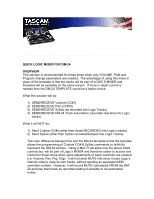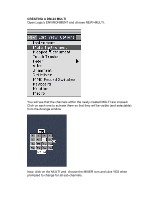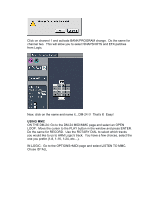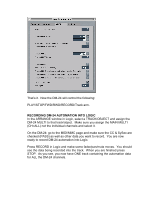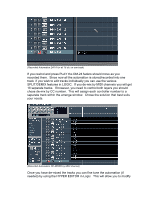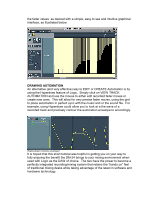TASCAM DM-24 Application-Specific Documents DM-24 with Logic Tutorial - Page 4
Recording Dm-24 Automation Into Logic, Play/stop/fwd/rwd/record/track Arm.
 |
View all TASCAM DM-24 manuals
Add to My Manuals
Save this manual to your list of manuals |
Page 4 highlights
That's it. Now the DM-24 will control the following: PLAY/STOP/FWD/RWD/RECORD/Track arm. RECORDING DM-24 AUTOMATION INTO LOGIC In the ARRANGE window in Logic, select a TRACK/OBJECT and assign the DM-24 MULTI to that track/object. Make sure you assign the MAIN MULTI (CH=ALL) not the individual channels and select it. On the DM-24: go to the MIDI/MMC page and make sure the CC & SySex are checked (PASS) as well as other data you want to record. You are now ready to record DM-24 automation into Logic. Press RECORD in Logic and make some fader/pan/mute moves. You should see the data being recorded into the track. When you are finished press STOP. As you see, you now have ONE track containing the automation data for ALL the DM-24 channels.

That’s it.
Now the DM-24 will control the following:
PLAY/STOP/FWD/RWD/RECORD/Track arm.
RECORDING DM-24 AUTOMATION INTO LOGIC
In the ARRANGE window in Logic, select a TRACK/OBJECT and assign the
DM-24 MULTI to that track/object.
Make sure you assign the MAIN MULTI
(CH=ALL) not the individual channels and select it.
On the DM-24: go to the MIDI/MMC page and make sure the CC & SySex are
checked (PASS) as well as other data you want to record.
You are now
ready to record DM-24 automation into Logic.
Press RECORD in Logic and make some fader/pan/mute moves.
You should
see the data being recorded into the track.
When you are finished press
STOP.
As you see, you now have ONE track containing the automation data
for ALL the DM-24 channels.