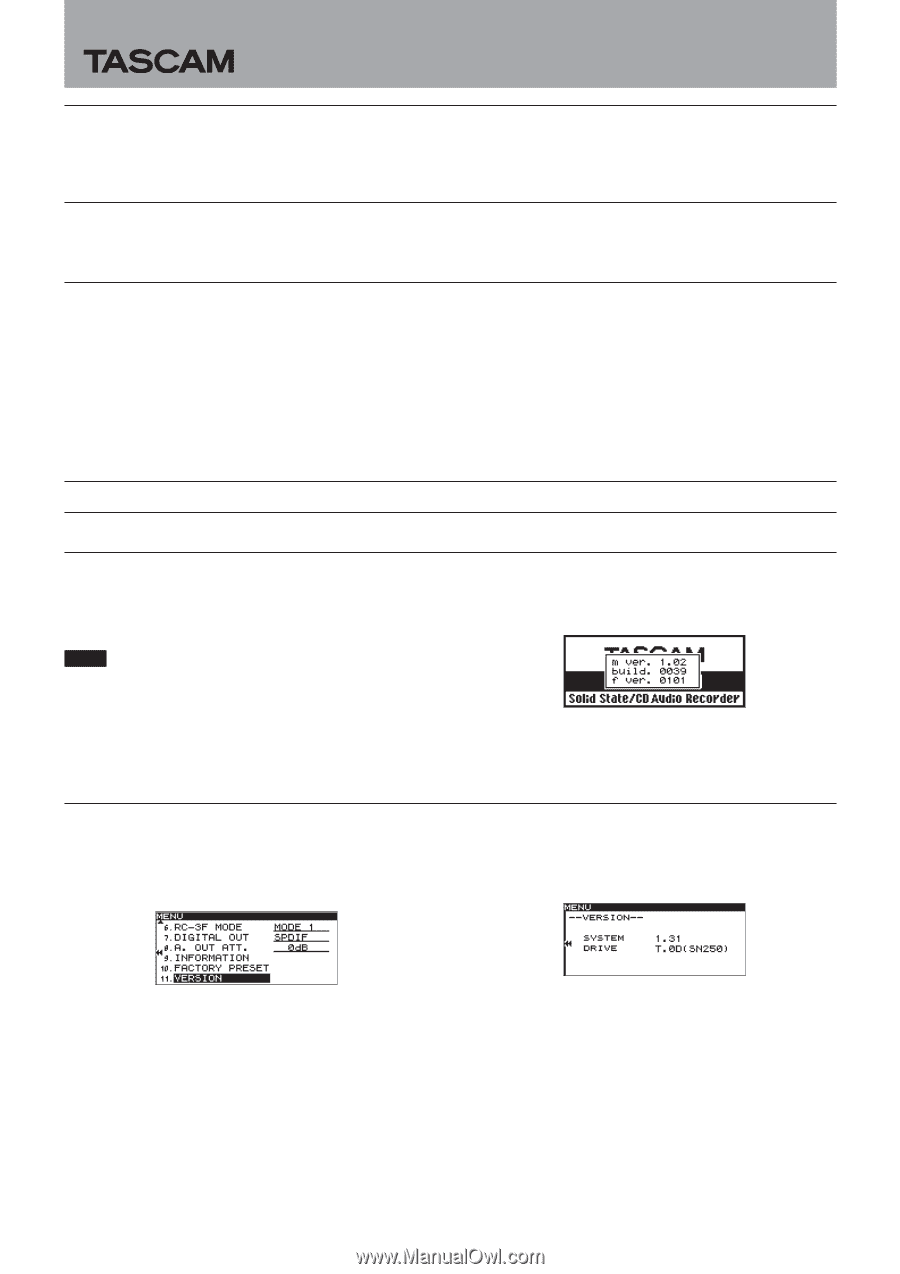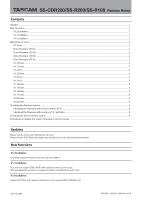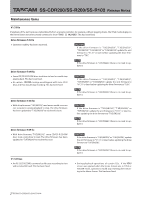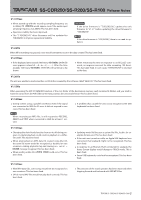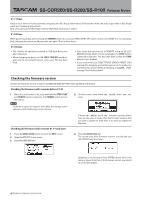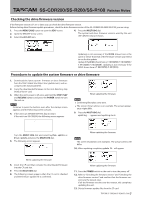TASCAM SS-R200 elease Note English - Page 4
Checking the firmware version
 |
View all TASCAM SS-R200 manuals
Add to My Manuals
Save this manual to your list of manuals |
Page 4 highlights
SS-CDR200/SS-R200/SS-R100 Release Notes V1.11 fixes Fixed an issue when in Flash load mode, and going into REC-Ready, followed by STOP and then PLAY, the audio input while in REC-Ready mode was mistakenly played back. Now when going from REC-Ready mode to STOP, Flash load mode is exited. V1.03 fixes When paused (standby), after pressing the CENTER switch of a connected TASCAM RC-3F remote control set to MODE 2 or 3 to start playback, releasing the switch would pause the unit again. This has been fixed. V1.02 fixes iiThe stability of operations related to USB flash drives has been improved. iiWhen changing the device to USB, MEDIA READING would appear and the unit would freeze in some cases. This has been fixed. iiEven when the unit was set to REMOTE using an RS-232C REMOTE/LOCAL SELECT (4Ch) command, the STOP button continued to function. This has been fixed so that the STOP button is also disabled. iiIf you used an RS-232C DIRECT TRACK SEARCH PRESET (23h) command to designate a track that was not on the media, the command was ignored without returning an ILLEGAL (F2h) message. This has been fixed. Checking the firmware version Confirm the firmware version of your SS-CDR200/SS-R200/SS-R100 before updating its firmware. Checking the firmware with versions before V1.31 1. When the unit's power is off, press and hold the STOP, PLAY and READY buttons and press the POWER switch to turn the unit on. NOTE Continue to press the buttons even after the startup screen appears until the following screen is shown. 2. On this screen, check the m ver., build. and f ver. versions. Checking the firmware with versions V1.31 and later 1. Press the MENU [JOG] button to open the MENU screen. 2. Open the UTILITY menu screen. 3. Select the VERSION item. If the m ver., build. and f ver. firmware versions shown here are the same or newer than the firmware versions that you plan to update to, then there is no need to update the firmware. 4. Press the MULTI JOG dial. The system and drive firmware versions used by the unit (SS-CDR200 only) are shown. Updating is not necessary if the SYSTEM shown here is the same or newer than that of the firmware version you intend to use for the update. 4 TASCAM SS-CDR200/SS-R200/SS-R100