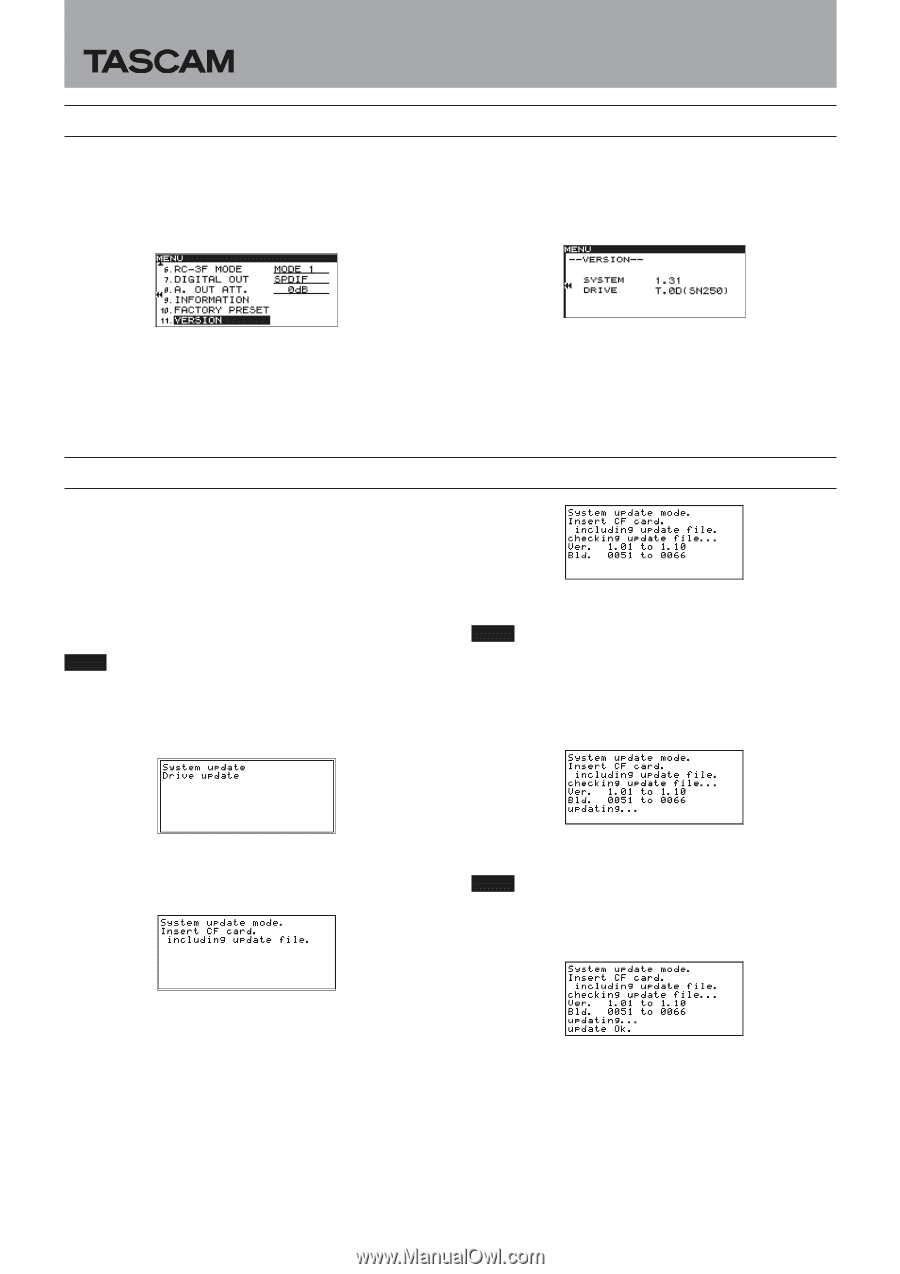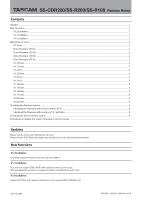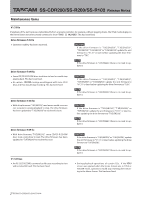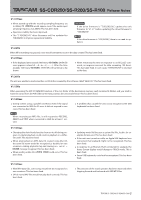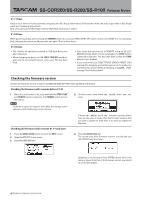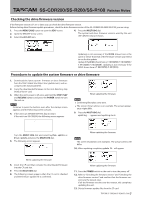TASCAM SS-R200 elease Note English - Page 5
Checking the drive firmware version, Procedures to update the system firmware or drive firmware
 |
View all TASCAM SS-R200 manuals
Add to My Manuals
Save this manual to your list of manuals |
Page 5 highlights
SS-CDR200/SS-R200/SS-R100 Release Notes Checking the drive firmware version If the firmware version is V1.31 or later, you can check the drive firmware version. Before starting drive firmware update procedures, check the drive firmware version of the SS- CDR200/SS-R200/SS-R100 you are using. 1. Press the MENU [JOG] button to open the MENU screen. 2. Open the UTILITY menu screen. 3. Select the VERSION item. 4. Press the MULTI JOG dial. The system and drive firmware versions used by the unit (SS-CDR200 only) are shown. Updating is not necessary if the DRIVE shown here is the same or newer than that of the firmware version you intend to use for the update. Update if the DRIVE shown here is T.0D(SN250)/T.0E(SN250)/ T.0F(SN250)/T.0G(SN250). Updating is not necessary if the DRIVE shown here is T.0H(SN250)/3.0F(W224). Procedures to update the system firmware or drive firmware 1. Download the latest system firmware or drive firmware from the TEAC Global Site (http://teac-global.com/), and uncompress the downloaded file. 2. Copy the downloaded firmware to the root directory (top level) of the CF card. 3. When the unit's power is off, press and hold the STOP, PLAY and RECORD buttons and press the POWER switch to turn the unit on. NOTE Continue to press the buttons even after the startup screen appears until the following screen is shown. 4. If the unit is an SS-R200/SS-R100, skip to step 5. If the unit is an SS-CDR200, the following screen appears. When updating the firmware NOTE iiConfirming files takes some time. iiThe screen shown above is an example. The actual appear- ance might differ. 9. Press the MULTI JOG dial. updating... appears and updating starts. Turn the MULTI JOG dial and select System update or Drive update and press the MULTI JOG dial. 5. The following screen appears. When updating the firmware NOTE The screen illustrations are examples. The actual screens will differ. 10. When updating completes, update Ok. will appear. When updating the firmware 6. Insert the CF card that contains the downloaded firmware into the CF card slot. 7. Press the MULTI JOG dial. 8. The following screen appears when the CF card is checked and the firmware update file is confirmed. When updating the firmware 11. Press the POWER switch on the unit to turn the power off. 12. Refer to "Checking the firmware version" and "Checking the drive firmware version" and confirm that the firmware versions are the newest ones. If all the firmware versions are the newest, this completes updating the unit. 13. Delete firmware update files from the CF card. 5 TASCAM SS-CDR200/SS-R200/SS-R100