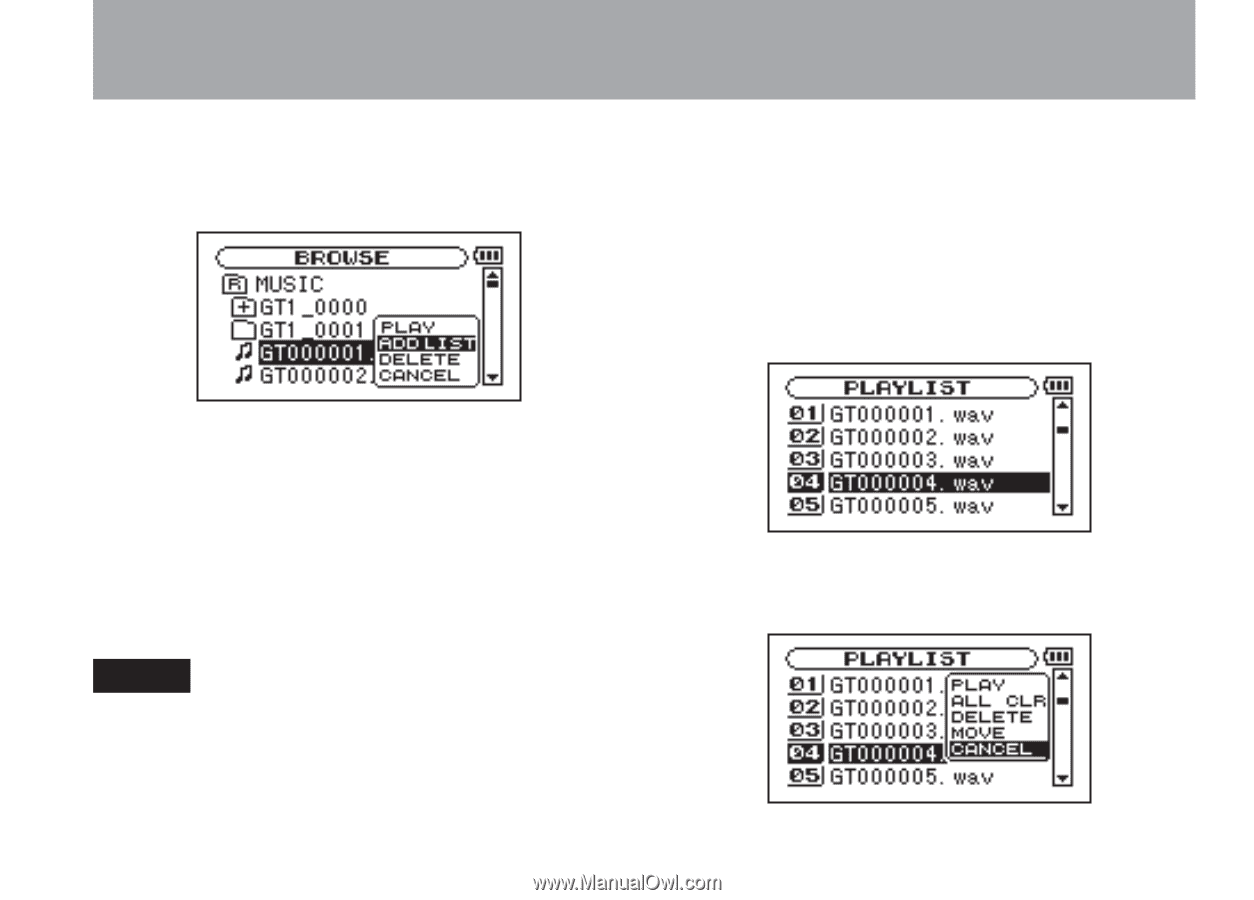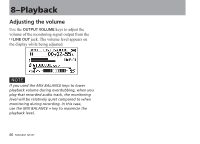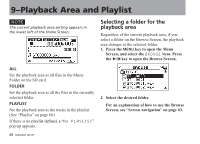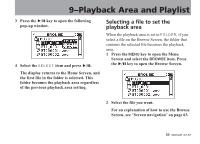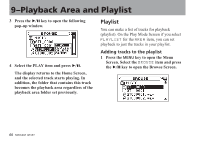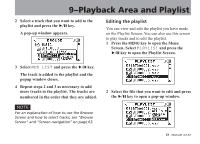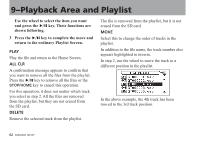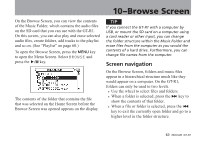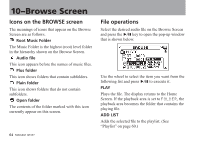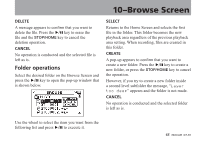TEAC GT-R1 GT-R1 Owner's Manual - Page 61
Editing the playlist, Screen. Select
 |
View all TEAC GT-R1 manuals
Add to My Manuals
Save this manual to your list of manuals |
Page 61 highlights
9-Playback Area and Playlist 2 Select a track that you want to add to the playlist and press the ¥/π key. A pop-up window appears. Editing the playlist You can view and edit the playlist you have made on the Playlist Screen. You can also use this screen to play tracks and to edit the playlist. 1 Press the MENU key to open the Menu Screen. Select PLAYLIST and press the ¥/π key to open the Playlist Screen. 3 Select ADD LIST and press the ¥/π key. The track is added to the playlist and the popup window closes. 4 Repeat steps 2 and 3 as necessary to add more tracks to the playlist. The tracks are numbered in the order that they are added. NOTE For an explanation of how to use the Browse Screen and how to select tracks, see "Browse Screen" and "Screen navigation" on page 63. 2 Select the file that you want to edit and press the ¥/π key to open a pop-up window. 61 TASCAM GT-R1