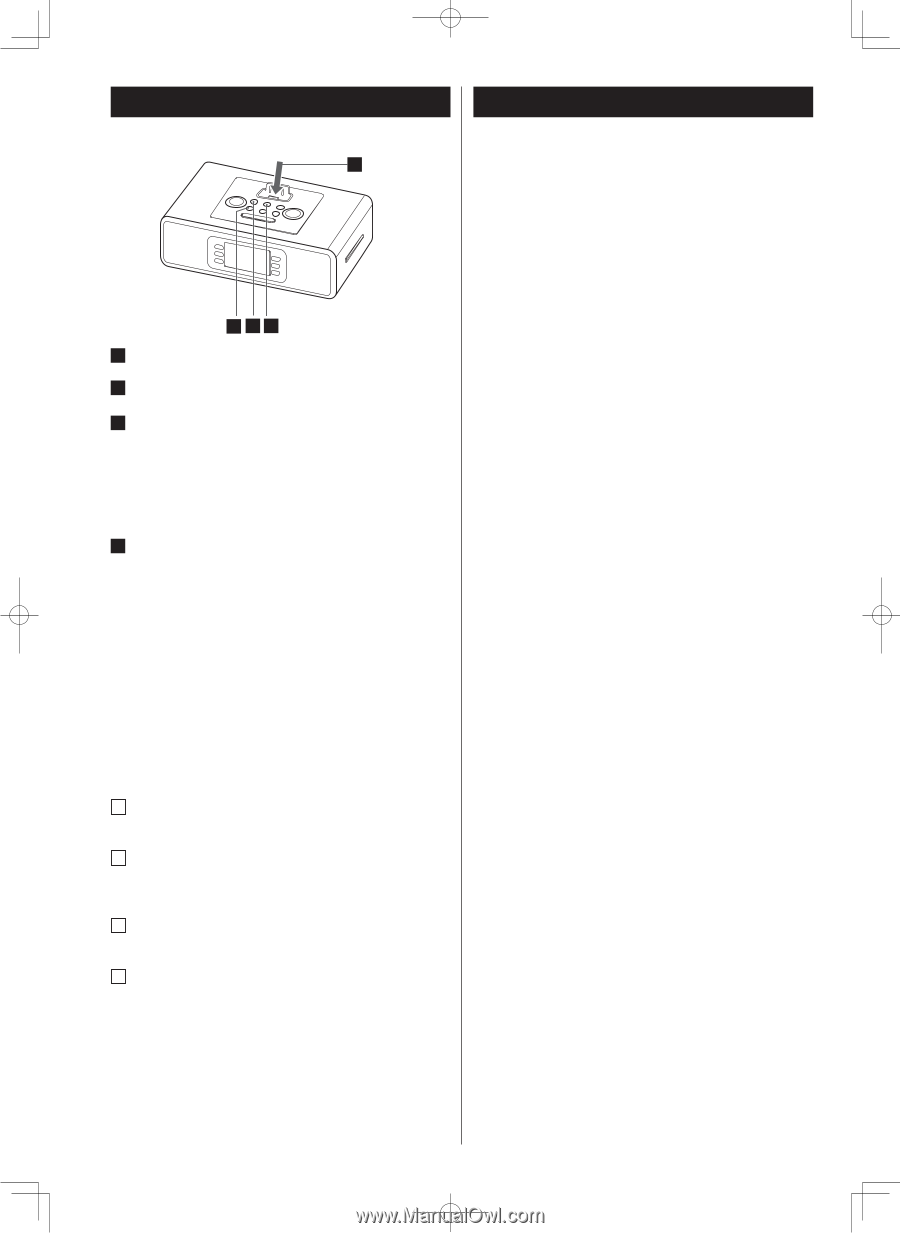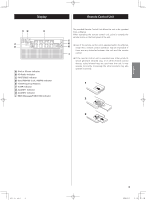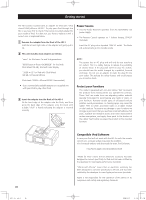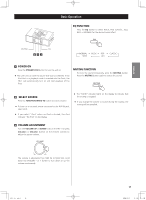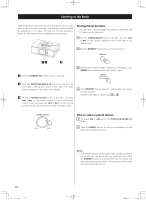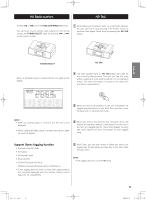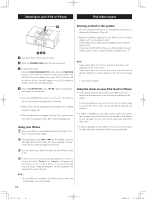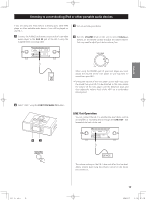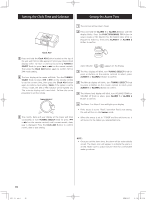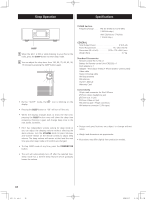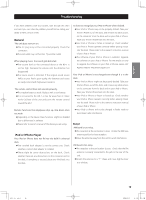TEAC HD-1 HD-1 Manual - Page 14
Listening to your iPod or iPhone, iPod video output - problems
 |
View all TEAC HD-1 manuals
Add to My Manuals
Save this manual to your list of manuals |
Page 14 highlights
Listening to your iPod or iPhone iPod video output 1 Docking an iPod to this system You can connect iPod video on TV through the VIDEO OUT in yellow jack at the back of the unit. 4 2 3 1 Insert the iPod or iPhone into the Dock 2 Press the STANDBY/ON button to turn on the unit. 3 To select iPod mode Press the FUNCTION/WAKE TO button (or press FUNCTION button on the remote control) to select iPod mode. You will hear the music playing from your iPod or iPhone, and an iPod or iPhone icon will appear on the LCD display to indicate iPod or iPhone Playing mode. • Make the following settings on your iPod's menu to output video to a TV via this system's dock. In the [Video] menu, select [Video Settings]. Set [TV OUT] to [On] or [Ask]. If you have set [TV OUT] to [Ask], your iPod prompts you each time you play a video to specify whether to output it to a TV. NOTE : If you output video to a TV from your iPod, the video is not displayed on the iPod's screen. *iPod touch does not contain this menu. You will have to specify whether to a output video to a TV each time you play it. *: Old version software. 4 Press the PLAY/PAUSE button (y/J) again to pause play; press again to resume play. • press the STANDBY/ON button to turn it off. Your iPod or iPhone will continue charging while in the dock. • Make sure to use an appropriate Dock adapter (see "Getting Started" on page 10). • When headphones are plugged into the iPod, sound comes from both the speakers of the HD-1 and the headphones. Using the alarm on your iPod touch or iPhone • If you specify [Slide to power off] on your iPod touch, you cannot use the alarm even if the iPod touch is docked to this system. To use the alarm on your iPod touch, do not select [Slide to power off]. (The screen can be turned off without any problem.) • If Video is displayed on your iPod touch's screen, you cannot use the alarm even if the iPod touch is docked to this system. To use the alarm on your iPod touch, select any item other than Video. Using your iPhone 1 When your iPhone is successfully detected in the dock, the " iPod" is shown on the display. • If video is displayed on your iPhone. You can not use the alarm by video. the alarm of iphone will be music automatically. 2 During playback, hold . or/ on the remote control to start high speed search. When the desired passage is found , release the key. Normal playback will resume. 3 You can watch your favorite movies on your iPhone screen or TV. 4 If there is an incoming call during playback of music or movies, the word "Decline" or "Answer" will appear on the iPhone screen * if your iPhone is unlocked (or has warning notice "side to unlock"). Normal playback will resume at the end of the call. NOTE : *: if your iPhone is unlocked, the iPhone will be return the movies Menu, can not auto play. 14