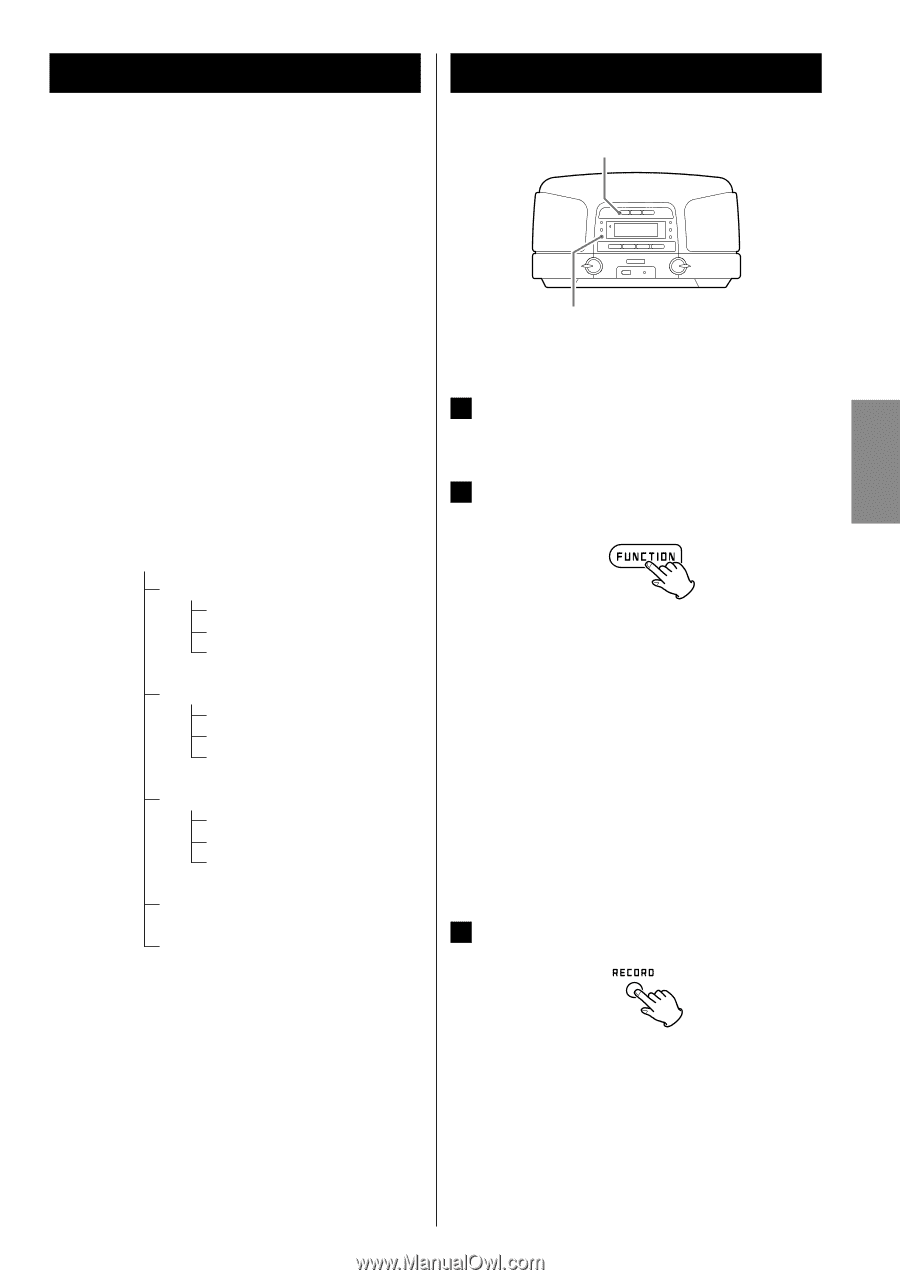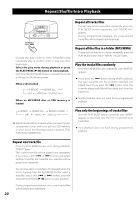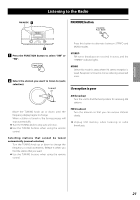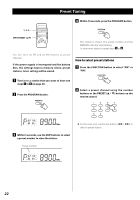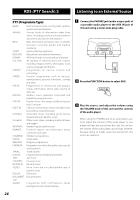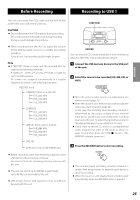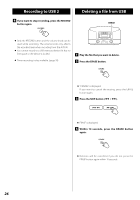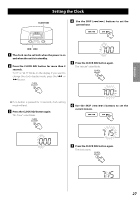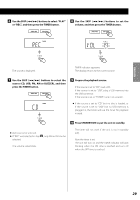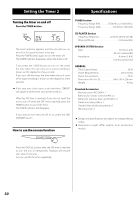TEAC SL-D920 SL-D920 Owner's Manual - Page 25
Before Recording, Recording to USB
 |
View all TEAC SL-D920 manuals
Add to My Manuals
Save this manual to your list of manuals |
Page 25 highlights
Before Recording Recording to USB 1 ENGLISH This unit can record from CDs, radio and the AUX IN jack as MP3 files onto USB memory devices, . FUNCTION CAUTION < Do not disconnect the USB memory during recording. Do not disconnect the power cord during recording. Doing so could damage the products. < When recording from the AUX IN, adjust the volume of the external audio source to a suitable level before recording. If you do not, the recording quality might be poor. Note < A "RECORD" folder is made, and the recorded files are saved in the following subfolders. A CDRECE** , COPY_E** or LINE_I** folder is made for each recording session. File names are assigned automatically in a regular sequence as shown in the following illustration. "RECORD" (root) CDRECE01 (from an audio CD) FILE_001.MP3 FILE_002.MP3 FILE_003.MP3 CDRECE02 FILE_001.MP3 FILE_002.MP3 FILE_003.MP3 LINE_I01 (from radio or AUX IN) FILE_001.MP3 FILE_002.MP3 FILE_003.MP3 LINE_I02 COPY_E01 (from an MP3/WMA disc) RECORD You can record a CD, a radio broadcast or from an external device as MP3 files onto a USB memory device. 1 Connect the USB memory device to the USB port of the unit. 2 Select the source to be recorded (CD, AM, FM, or AUX). < When the source is radio, tune in to a radio station you want to record. (page 21) < When the source is your external input device, play the source you want to record. (page 24) In this case, the recording level (recording volume) is determined by the output volume of your external input device and thus you cannot adjust the recording level using this unit. To adjust the recording volume to the appropriate level, try recording first as a test. < If you want to record CD tracks in a programmed order, program the order of CD tracks as shown in page 18 and then press the STOP(H) button. (The MEMORY indicator comes on.) 3 Press the RECORD button to start recording. < Before recording check the remaining capacity of the USB memory device using a computer. You cannot check the remaining memory capacity with this unit. < This unit can record up to 999 files in each folder. Up to 99 files can be made by this unit. < USB storage devices with capacities of up to 4 GB can be used with this unit. < The recording level (recording volume) is fixed at a certain level except when an external input device is used for recording. < When the source is a CD, playback and recording start automatically when the RECORD button is pressed. 25