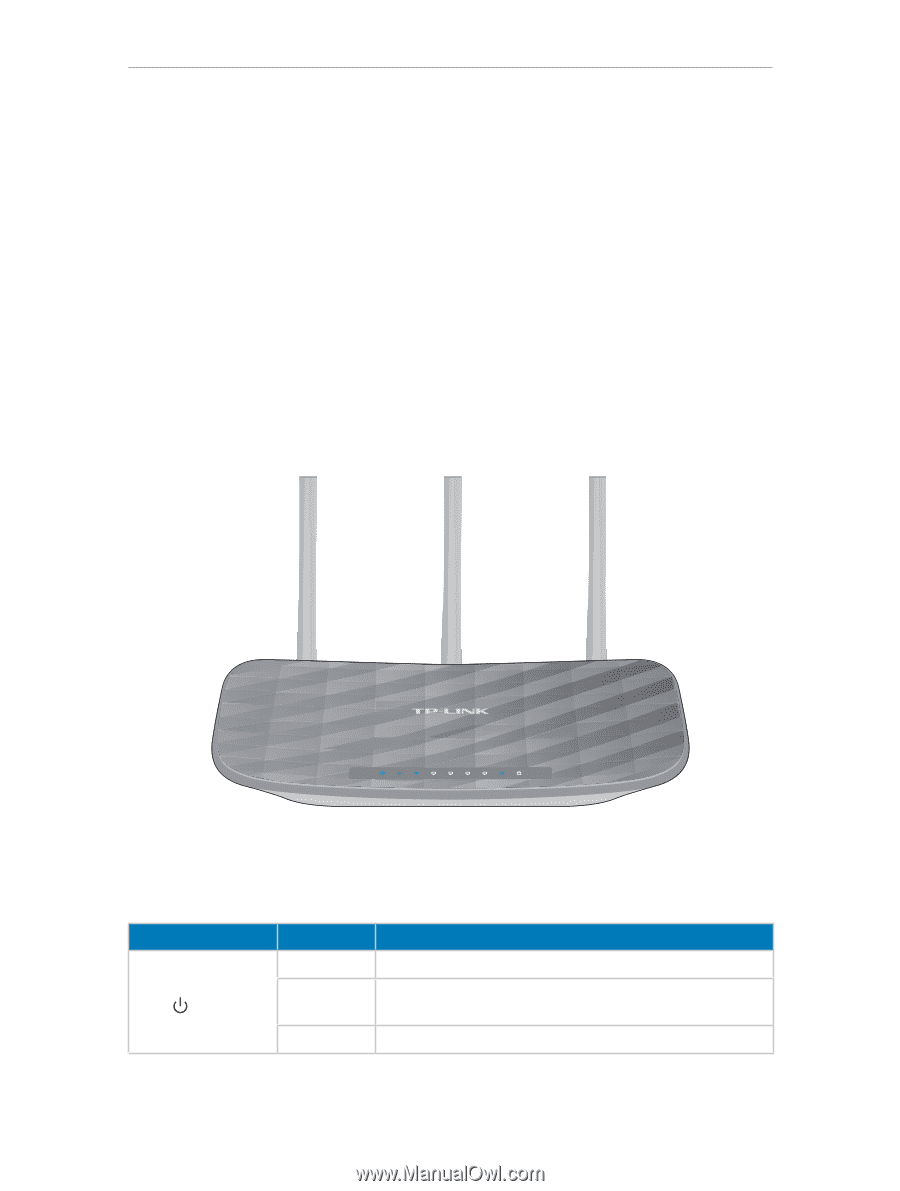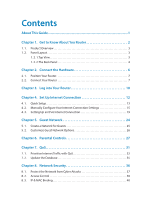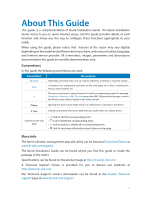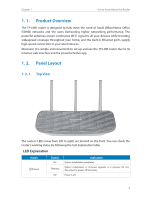TP-Link AC900 Archer C20EU V2 User Guide - Page 6
Product Overview, 1. 2. Panel Layout, 1. 2. 1. Top View
 |
View all TP-Link AC900 manuals
Add to My Manuals
Save this manual to your list of manuals |
Page 6 highlights
Chapter 1 Get to Know About You Router 1. 1. Product Overview The TP-LINK router is designed to fully meet the need of Small Office/Home Office (SOHO) networks and the users demanding higher networking performance. The powerful antennas ensure continuous Wi-Fi signal to all your devices while boosting widespread coverage throughout your home, and the built-in Ethernet ports supply high-speed connection to your wired devices. Moreover, it is simple and convenient to set up and use the TP-LINK router due to its intuitive web interface and the powerful Tether app. 1. 2. Panel Layout 1. 2. 1. Top View The router's LEDs (view from left to right) are located on the front. You can check the router's working status by following the LED Explanation table. LED Explanation Name (Power) Status On Flashing Off Indication System initialization completes. System initialization or firmware upgrade is in process. Do not disconnect or power off the router. Power is off. 3