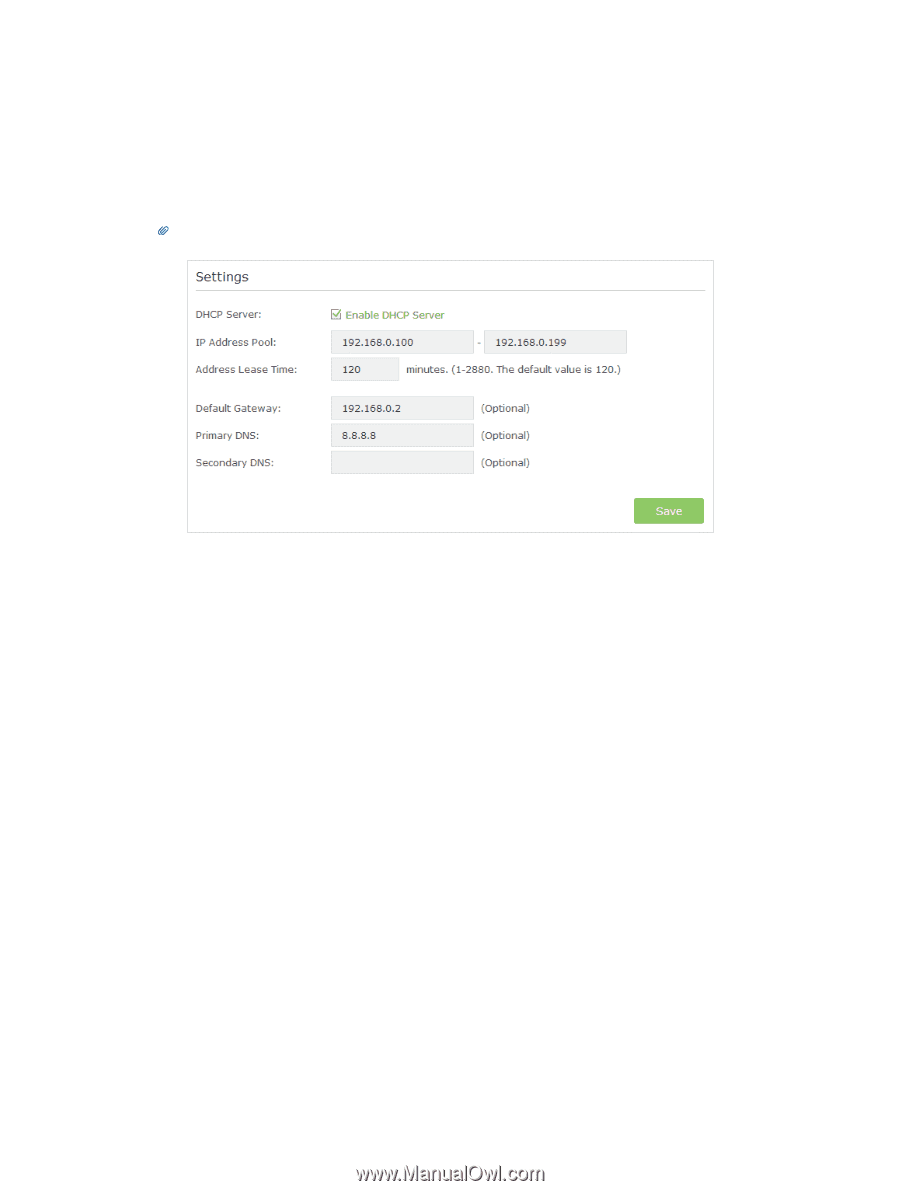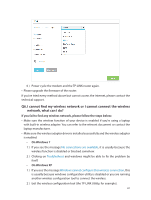TP-Link AC900 Archer C20EU V2 User Guide - Page 87
Enter 8.8.8.8 as Primary DNS, click, As the picture below shows, if the IP Address is 0.0.0.0
 |
View all TP-Link AC900 manuals
Add to My Manuals
Save this manual to your list of manuals |
Page 87 highlights
• Your computer might not recognize any DNS server addresses, please manually configure DNS server. 1 ) Go to Advanced > Network > DHCP Server. 2 ) Enter 8.8.8.8 as Primary DNS, click Save. Tips: 8.8.8.8 is a safe and public DNS server operated by Google. • Power cycle the modem and the TP-LINK router. 1 ) Power off your modem and TP-LINK router, leave them off for 1 minute. 2 ) Power on your modem first, wait about 2 minutes until it gets a solid cable or Internet light. 3 ) Power back TP-LINK router. 4 ) Wait another 1 or 2 minutes and check the Internet access. • Reset the router to factory default settings and reconfigure the router. • Upgrade the firmware of the router. • Check the TCP/IP settings on the particular device if all other devices can get Internet from the router. As the picture below shows, if the IP Address is 0.0.0.0, please try the methods below and try again: 84