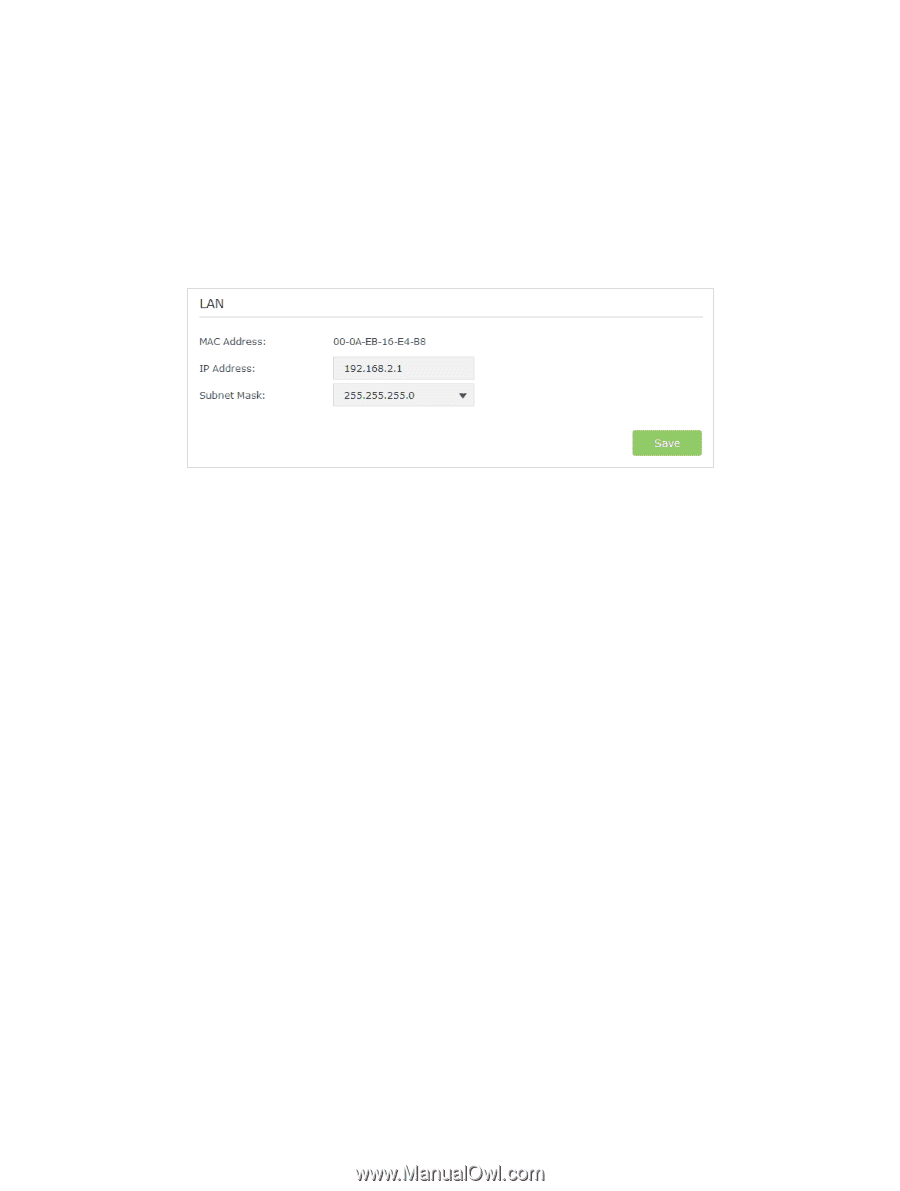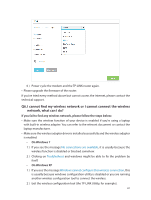TP-Link AC900 Archer C20EU V2 User Guide - Page 89
Advanced, Network, Internet, Internet Connection Type
 |
View all TP-Link AC900 manuals
Add to My Manuals
Save this manual to your list of manuals |
Page 89 highlights
1 ) Visit http://tplinkwifi.net, and log in with the username and password you set for the router. 2 ) Go to Advanced > Network > LAN. 3 ) Modify the LAN IP address as the follow picture shows. Here we take 192.168.2.1 as an example. 4 ) Click Save. • Power cycle the modem and the TP-LINK router. 1 ) Power off your modem and TP-LINK router, leave them off for 1 minute. 2 ) Power on your modem first, wait about 2 minutes until it get a solid cable or Internet light. 3 ) Power back TP-LINK router. 4 ) Wait another 1 or 2 minutes and check the Internet access. • Double check the Internet Connection Type. 1 ) Confirm your Internet Connection Type, which can be learned from the ISP. 2 ) Visit http://tplinkwifi.net, and log in with the username and password you set for the router. 3 ) Go to Advanced > Network > Internet. 4 ) Select your Internet Connection Type and fill in other parameters with the help of page tips. 5 ) Click Save. 86