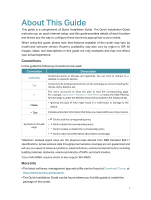TP-Link Archer AC1900 Archer AC1900USW V1.6 User Guide - Page 10
Back Panel, Button and Port Explanation
 |
View all TP-Link Archer AC1900 manuals
Add to My Manuals
Save this manual to your list of manuals |
Page 10 highlights
Chapter 1 Get to Know About Your Router (Internet) Green On Internet service is available. Off The router's Internet port is unplugged. 1. 2. 2. Back Panel The following parts (view from left to right) are located on the back panel. Button and Port Explanation Item Power On/Off Button Power Port WAN Port LAN Ports (1/2/3/4) WPS/Wi-Fi Button Reset Button Antennas Description Press this button to power on or off the router. For connecting the router to a power socket via the provided power adapter. For connecting to a DSL/Cable modem, or an Ethernet jack. For connecting your PC or other wired devices to the router. Press the button for 1 second, and immediately press the WPS button on your client to start the WPS process. Press and hold the button for 5 seconds to turn on or off the wireless function of your router. Press and hold the button until all LEDs turn on to reset the router to its factory default settings. Used for wireless operation and data transmit. Upright them for the best Wi-Fi performance. 6