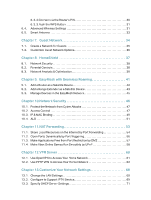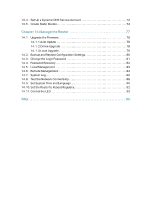TP-Link Archer Air R5 Archer Air R5US V1.6 User Guide - Page 8
Product Overview, 1. 2. Appearance, 1. 2. 1. Front Panel
 |
View all TP-Link Archer Air R5 manuals
Add to My Manuals
Save this manual to your list of manuals |
Page 8 highlights
Chapter 1 Get to Know About Your Router 1. 1. Product Overview TP-Link AX router, with next-generation 802.11ax Wi-Fi Technology, achieves WiFi performance at its ultimate level. The revolutionary combination of OFDMA and 1024QAM improve throughput by 4 times and dramatically increase the whole network capacity and efficiency. It's also backwards compatible with 802.11a/b/g/n/ac. Moreover, it is simple and convenient to set up and use the TP-Link router due to its intuitive web interface and the powerful Tether app. 1. 2. Appearance 1. 2. 1. Front Panel LED WPS Button WPS Button: Press the WPS button to establish a WPS connection. You can check the router's working status by following the LED Explanation table. LED Explanation Status Quickly Pulsing Blue Solid Blue Slowly Pulsing Blue Off Solid Red Indication The system is starting up or the router is being upgraded. Do not disconnect or power off your router. The router is working normally. WPS connection is being established. Do not disconnect or power off your router. The router is not powered on. WAN port is connected but there is no internet connection. Slowly Pulsing Red WAN port is not connected. 4