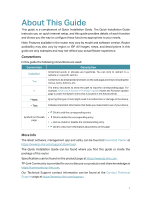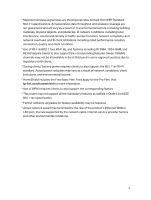TP-Link Archer BE800 Archer BE800US V1.6 User Guide - Page 10
Description, The following parts are located on the back panel.
 |
View all TP-Link Archer BE800 manuals
Add to My Manuals
Save this manual to your list of manuals |
Page 10 highlights
Chapter 1 Get to Know About Your Router The following parts are located on the back panel. Item Description Power On/Off Button Press this button to power on or off the router. POWER Port For connecting the router to a power socket via the provided power adapter. USB 3.0 Port For connecting your USB storage devices to the router. 10Gbps WAN/LAN Combo Port The combo port pairs a RJ45 port with an SFP+ port. Only one port in the pair can be used at a time. RJ45 port: For connecting to your modem, the Ethernet outlet or other internet devices. Used as the WAN or LAN port. SFP+ port: For connecting to your optical module. 10Gbps WAN/LAN Port For connecting to your modem, the Ethernet outlet or other internet devices. Used as the WAN or LAN port. 2.5Gbps LAN Port (1-4) For connecting your PC or other wired devices to the router. Note: 10Gbps WAN/LAN Combo port and 10Gbps WAN/LAN port cannot be used as the WAN port at the same time. If you choose to one of the ports as the WAN port for internet service, the other ports will be used as LAN port by default. It's recommended to use the RJ45 port in the 10Gbps WAN/LAN Combo pair as the WAN port. 6