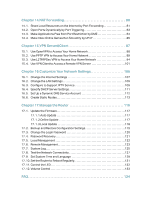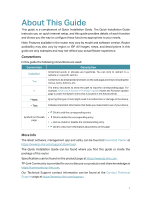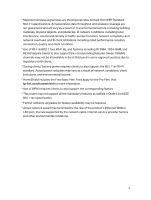TP-Link Archer BE800 Archer BE800US V1.6 User Guide - Page 9
Back Panel and Side Panel, Status, Indication
 |
View all TP-Link Archer BE800 manuals
Add to My Manuals
Save this manual to your list of manuals |
Page 9 highlights
Chapter 1 Get to Know About Your Router Status Indication Establishing a WPS connection. If successful, a √ will appear, if failed, an × will appear The router is being upgraded. The router is disconnected from the internet. LEDs in the top are pulsing in a line, indicating Wi-Fi is off. Buttons Three physical buttons are located on the back of the router. Press the WPS button, and immediately press the WPS button on your client device to start the WPS process. A √ will appear on the LED screen, indicating a successful WPS connection. Press and hold this button for about 2 seconds to turn on or off the wireless function of your router. Press the LED button to turn on or off the LED of your router. 1. 2. 2. Back Panel and Side Panel 5

5
Chapter 1
Get to Know About Your Router
Status
Indication
Establishing a WPS connection. If successful, a √ will appear, if
failed, an × will appear
The router is being upgraded.
The router is disconnected from the internet.
LEDs in the top are pulsing in a line, indicating Wi-Fi is off.
Buttons
Three physical buttons are located on the back of the router°
Press the WPS button, and immediately press the WPS button on your client device to
start the WPS process. A √ will appear on the LED screen, indicating a successful WPS
connection.
Press and hold this button for about 2 seconds to turn on or off the wireless function
of your router.
Press the LED button to turn on or off the LED of your router.
1° 2° 2°
Back Panel and Side Panel