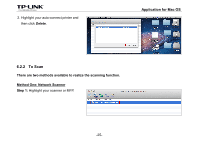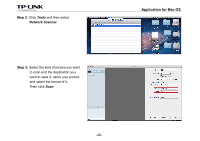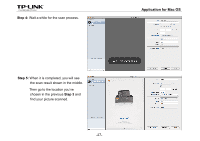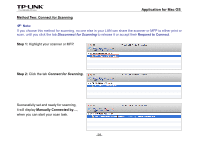TP-Link Archer C20i Archer C20i V1 Print Server Application Guide - Page 31
Disconnect for Scanning, Request to Connect, like to use it as well, you will have
 |
View all TP-Link Archer C20i manuals
Add to My Manuals
Save this manual to your list of manuals |
Page 31 highlights
Step 3: After finishing your scan task, please do remember to click the tab Disconnect for Scanning to release the scanner or MFP. Application for Mac OS Request to Connect When one computer in you LAN Connects for Scanning, it is occupying the scanner or MFP; then if you would like to use it as well, you will have to Request for Connect. Step 1: Highlight the scanner or MFP you want to share for printing or scanning. Step 2: Click the tab Request to Connect. -29-
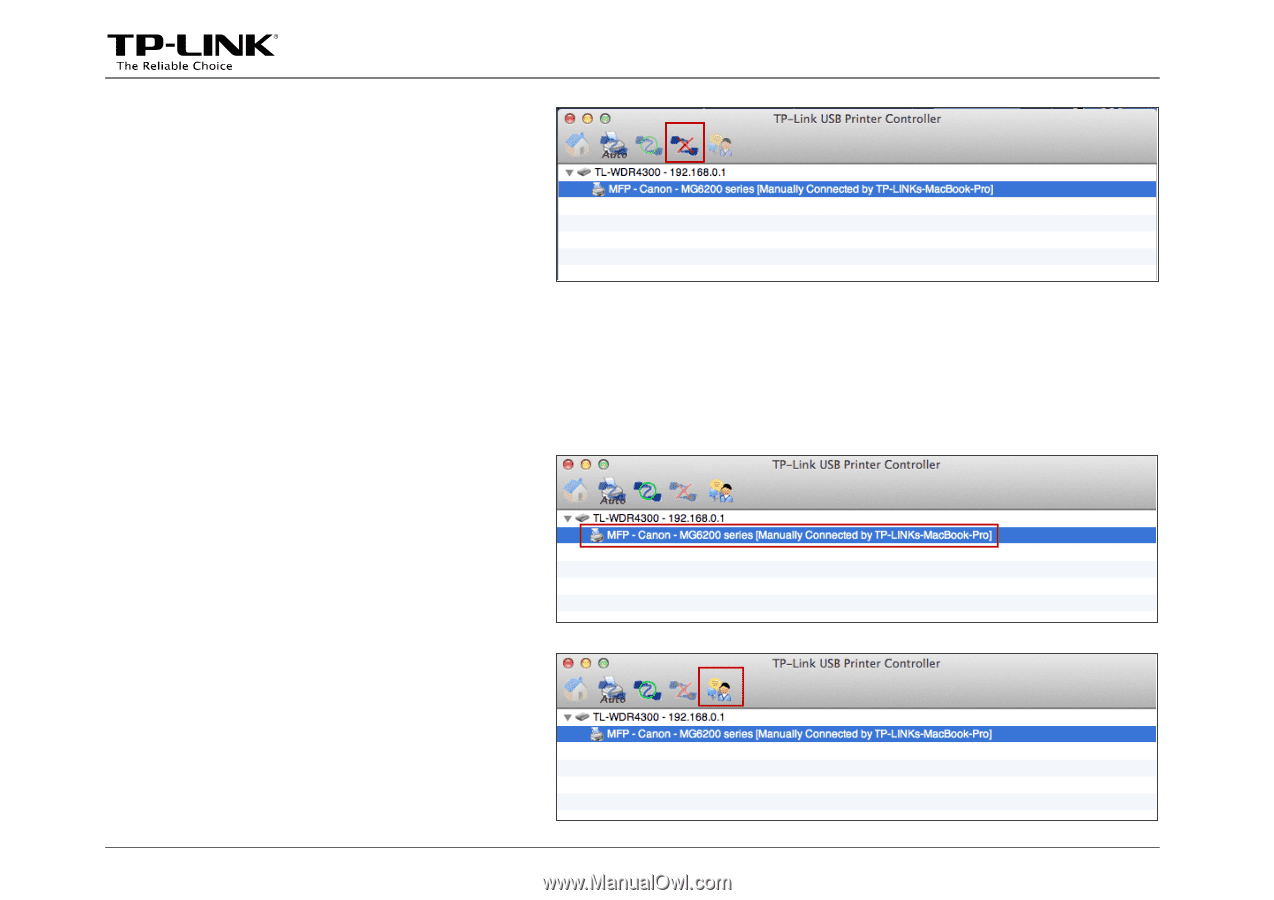
Application for Mac OS
-29-
Step 3:
After finishing your scan task,
please do remember to click the
tab
Disconnect for Scanning
to
release the scanner or MFP.
Request to Connect
When one computer in you LAN
Connects for Scanning
, it is occupying the scanner or MFP; then if you would
like to use it as well, you will have to
Request for Connect
.
Step 1:
Highlight the scanner or MFP you
want to share for printing or scanning.
Step 2:
Click the tab
Request to Connect
.