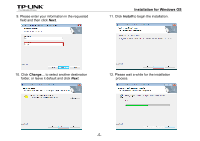TP-Link Archer C20i Archer C20i V1 Print Server Application Guide - Page 4
Before Installation
 |
View all TP-Link Archer C20i manuals
Add to My Manuals
Save this manual to your list of manuals |
Page 4 highlights
Chapter 2. Before Installation Before installing the print server, please note the following points: Before Installation Make sure you have already installed the printer's driver on your computer. Otherwise, please install it first. Any computer in your LAN must first install the software if it wants to share the print server via the Router. Before installing the print server, make sure you have the following devices and accessories: TP-LINK Router with USB port which supports print server function USB printer and USB cable Computer with Windows XP/ Windows Vista/ Windows 7/ Windows 8/ Mac Note: For Mac or Windows computers that do not have CD-ROM drive to run the resource CD, please download the relevant software from our website: www.tp-link.com. Please refer to Appendix: Troubleshooting for this. -2-