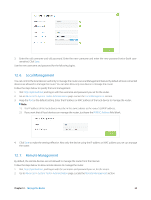TP-Link Archer C3200 Archer C3200 V1 User Guide - Page 59
Manage the Router, 12. 1. Set Up System Time
 |
View all TP-Link Archer C3200 manuals
Add to My Manuals
Save this manual to your list of manuals |
Page 59 highlights
Manage the Router This chapter will show you the configuration for managing and maintaining your router. This chapter includes the following sections: • Set Up System Time • Test the Network Connectivity • Upgrade the Firmware • Backup and Restore Configuration Settings • Change the Administrator Account • Local Management • Remote Management • System Log • SNMP Settings • Monitor the Internet Traffic Statistics • Control LEDs 12 12. 1. Set Up System Time System time is the time displayed while the router is running. The system time you configure here will be used for other timebased functions like Parental Controls and Wireless Schedule. You can manually set how to get the system time. Follow the steps below to set your system time. 1. Visit http://tplinkwifi.net, and log in with the username and password you set for the router. 2. Go to Advanced > System Tools > Time Settings page. 3. Configure the system time using the following methods : Manually: Select your time zone and enter your local time. Get from PC: Click this button if you want to use the current managing PC's time. Get GMT: Click this button if you want to get time from the Internet. Make sure your router can access the Internet before you select this way to get system time. 4. Click Save to make your settings effective. 5. After setting the system time, you can set Daylight Saving time according to your needs. Tick the checkbox to enable Daylight Saving, set the start and end time and then click Save to make the settings effective. Chapter 12 . Manage the Router 56