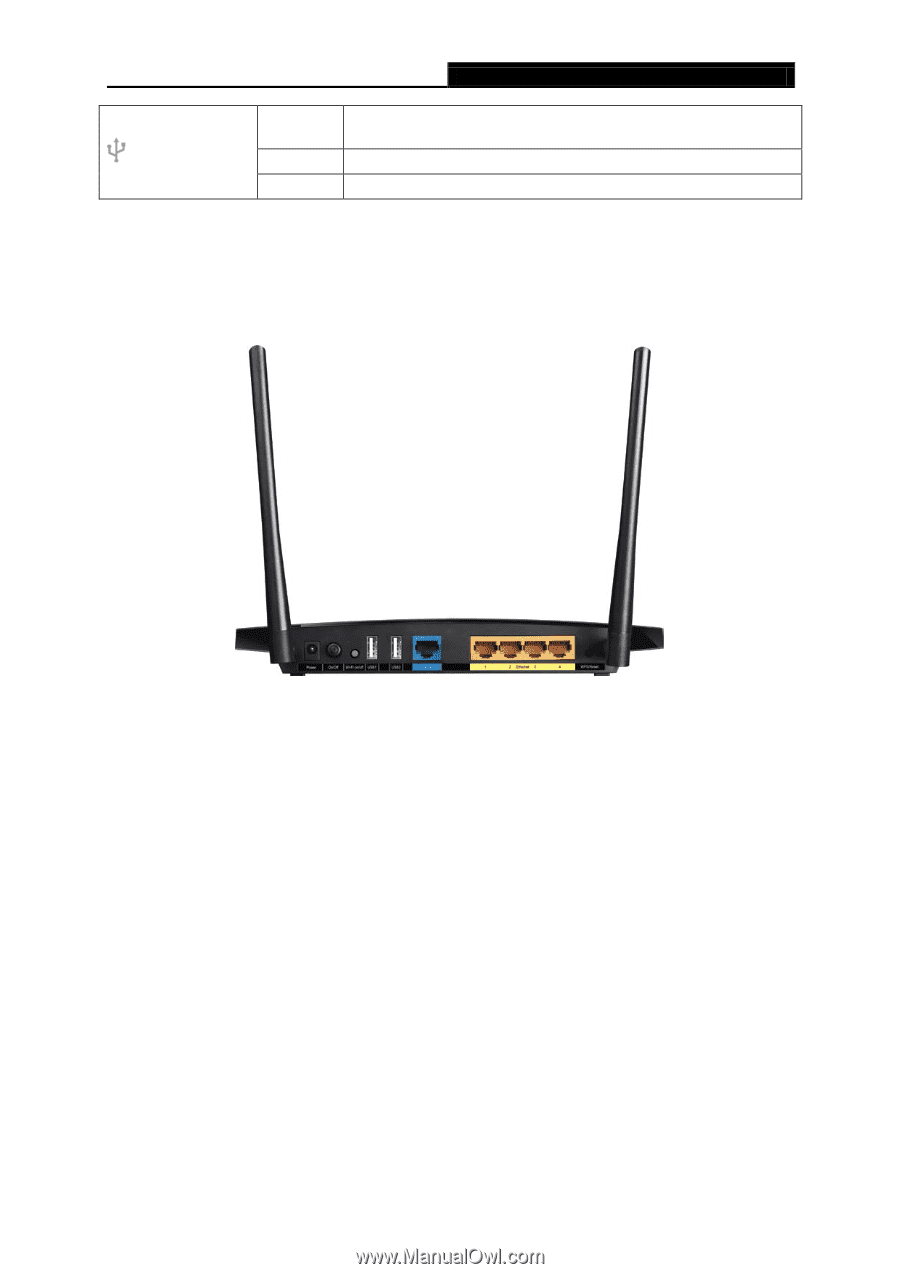TP-Link Archer C5 Archer C5 V2 User Guide - Page 16
The Rear Panel, Archer C5, Power, On/Off, Wi-Fi on/off, USB 1/2, Internet, Ethernet 1 - reset
 |
View all TP-Link Archer C5 manuals
Add to My Manuals
Save this manual to your list of manuals |
Page 16 highlights
Archer C5 AC1200 Wireless Dual Band Gigabit Router (USB 2) Flashing On Off The router is identifying the device connected to the USB 2.0 port. The device is identified successfully. No device is connected to the USB 2.0 port. Note: After a device is successfully added to the network by WPS function, the WPS LED will keep on for about 5 minutes and then turn off. 1.4.2 The Rear Panel Figure 1-1 Rear Panel sketch The following parts are located on the rear panel (View from left to right). Power: The Power socket is where you will connect the power adapter. Please use the power adapter provided. On/Off: The switch for the power. Wi-Fi on/off: The button for the wireless function. USB 1/2: The USB 2.0 ports connects to a USB 2.0 storage device or a USB 2.0 printer. Internet: This port is where you will connect the DSL/cable Modem, or Ethernet. Ethernet (1, 2, 3, 4): These ports (1, 2, 3, 4) connect the router to the local PC(s). WPS/Reset: Pressing this button for less than 5 seconds enables the WPS function. If your client devices, such as wireless adapters, that support Wi-Fi Protected Setup, then you can press this button to quickly establish a connection between the router and client devices and automatically configure wireless security for your wireless network. - 5 -