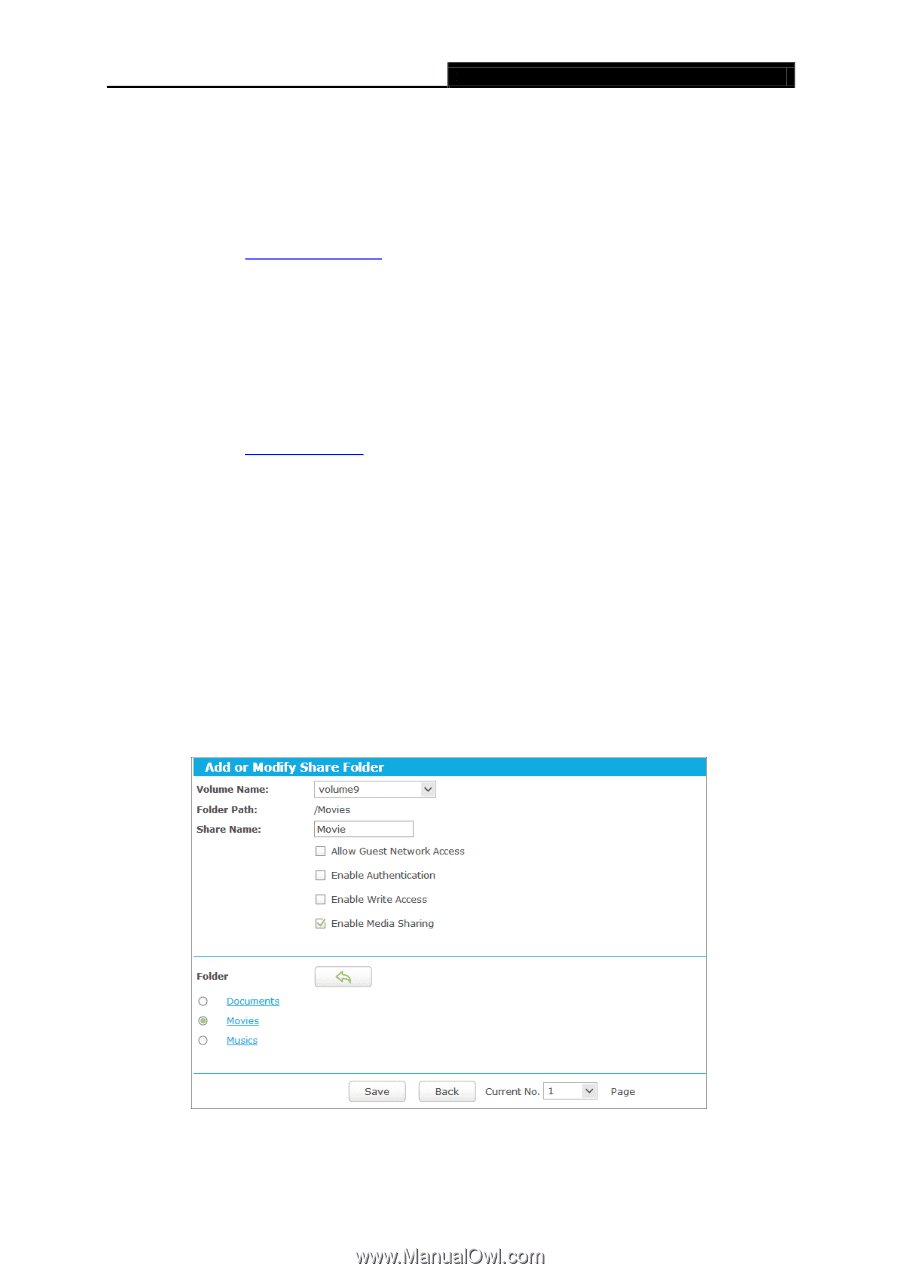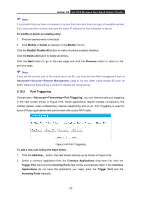TP-Link Archer C5 Archer C5 V2 User Guide - Page 77
Archer C5, Start > Run, FTP Remote, Sharing Mode, Share All, Authentication, Share Selected Folders
 |
View all TP-Link Archer C5 manuals
Add to My Manuals
Save this manual to your list of manuals |
Page 77 highlights
Archer C5 AC1200 Wireless Dual Band Gigabit Router 2) FTP: This method is disabled by default. If you select this check box and click the Save button, the LAN users can access the USB device through FTP. To access the USB device for example from a Windows computer: i. Select Start > Run. ii. Enter ftp://192.168.0.1:21 in the dialog box and click the OK button. 3) FTP (Remote): This method is disabled by default. If you select this check box, remote users can access the USB device through FTP over the Internet. This feature supports both downloading and uploading of files. To access the USB device for example from a Windows computer: i. Select Start > Run. ii. Enter ftp://WAN IP:port in the dialog box and click the OK button. Note: If the port for FTP (Remote) is changed, the port for FTP will be changed to the same port. Sharing Mode 1) If Share All is selected, all the folders in the USB device will be shared. Besides Authentication will appear for you to choose or not. 2) If Share Selected Folders is selected, only the folders you specified will be shared. You have to click the Create Share Folder appeared to specify folders allowed to be shared in the next screen. Figure 5-47 Add or Modify Share Folder - 66 -