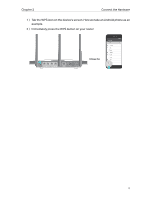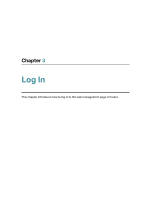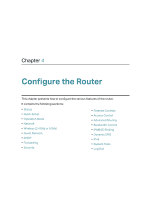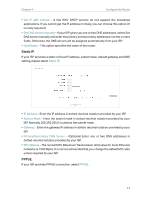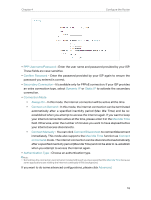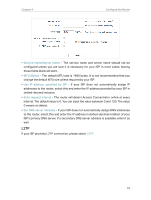TP-Link Archer C55 Archer C55EU V1 User Guide - Page 18
Quick Setup, The current WAN Internet IP Address. This field will be blank - wds
 |
View all TP-Link Archer C55 manuals
Add to My Manuals
Save this manual to your list of manuals |
Page 18 highlights
Chapter 4 Configure the Router • Firmware Version - The version information of the router's firmware. • Hardware Version - The version information of the router's hardware. • LAN - This field displays the current settings of the LAN, and you can configure them on the Network > LAN page. • MAC address - The physical address of the router. • IP address - The LAN IP address of the router. • Subnet Mask - The subnet mask associated with the LAN IP address. • Wireless 2.4GHz/5GHz - This field displays the basic information or status of the wireless function, and you can configure them on the Wireless > Basic Settings page. • Operation Mode - The current wireless working mode in use. • Wireless Radio - Indicates whether the wireless radio feature of the Router is enabled or disabled. • Name(SSID) - The SSID of the Router. • Mode - The current wireless mode which the router works on. • Channel - The current wireless channel in use. • Channel Width - The current wireless channel width in use. • MAC Address - The physical address of the router. • WDS Status - The status of the WDS connection is displayed. • WAN - This field displays the current settings of the WAN, and you can configure them on the Network > WAN page. • MAC Address - The physical address of the WAN port. • IP Address - The current WAN (Internet) IP Address. This field will be blank or 0.0.0.0 if the IP Address is assigned dynamically and there is no internet connection. • Subnet Mask - The subnet mask associated with the WAN IP Address. • Default Gateway - The Gateway currently used is shown here. When you use Dynamic IP as the internet connection type, click Renew or Release here to obtain new IP parameters dynamically from the ISP or release them. • DNS Server - The IP addresses of DNS (Domain Name System) server. • System Up Time - The length of the time since the router was last powered on or reset. Click Refresh to get the latest status and settings of the router. 4. 2. Quick Setup 1. Visit http://tplinkwifi.net, and log in with the username and password you set for the router. 14