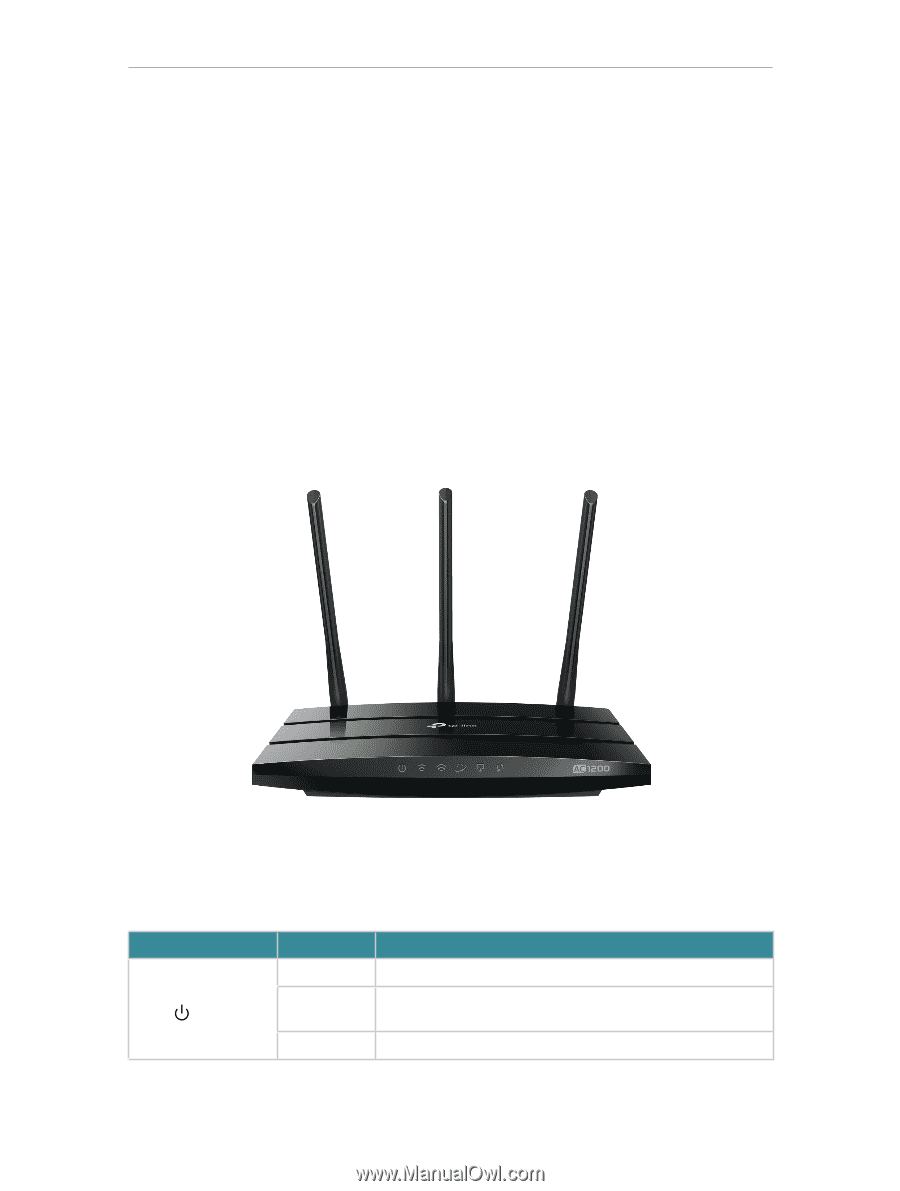TP-Link Archer C55 Archer C55EU V1 User Guide - Page 7
Product Overview, 1. 2. Panel Layout, 1. 2. 1. Top View
 |
View all TP-Link Archer C55 manuals
Add to My Manuals
Save this manual to your list of manuals |
Page 7 highlights
Chapter 1 Get to Know About Your Router 1. 1. Product Overview The TP-Link router is designed to fully meet the need of Small Office/Home Office (SOHO) networks and users demanding higher networking performance. The powerful antennas ensure continuous Wi-Fi signal to all your devices while boosting widespread coverage throughout your home, and the built-in Ethernet ports supply high-speed connection to your wired devices. Moreover, it is simple and convenient to set up and use the TP-Link router due to its intuitive web interface and the powerful Tether app. 1. 2. Panel Layout 1. 2. 1. Top View The router's LEDs (view from left to right) are located on the front panel. You can check the router's working status by following the LED Explanation table. LED Explanation Name (Power) Status On Flashing Off Indication The system has started up successfully. The system is starting up or firmware is being upgraded. Do not disconnect or power off your router. Power is off. 3