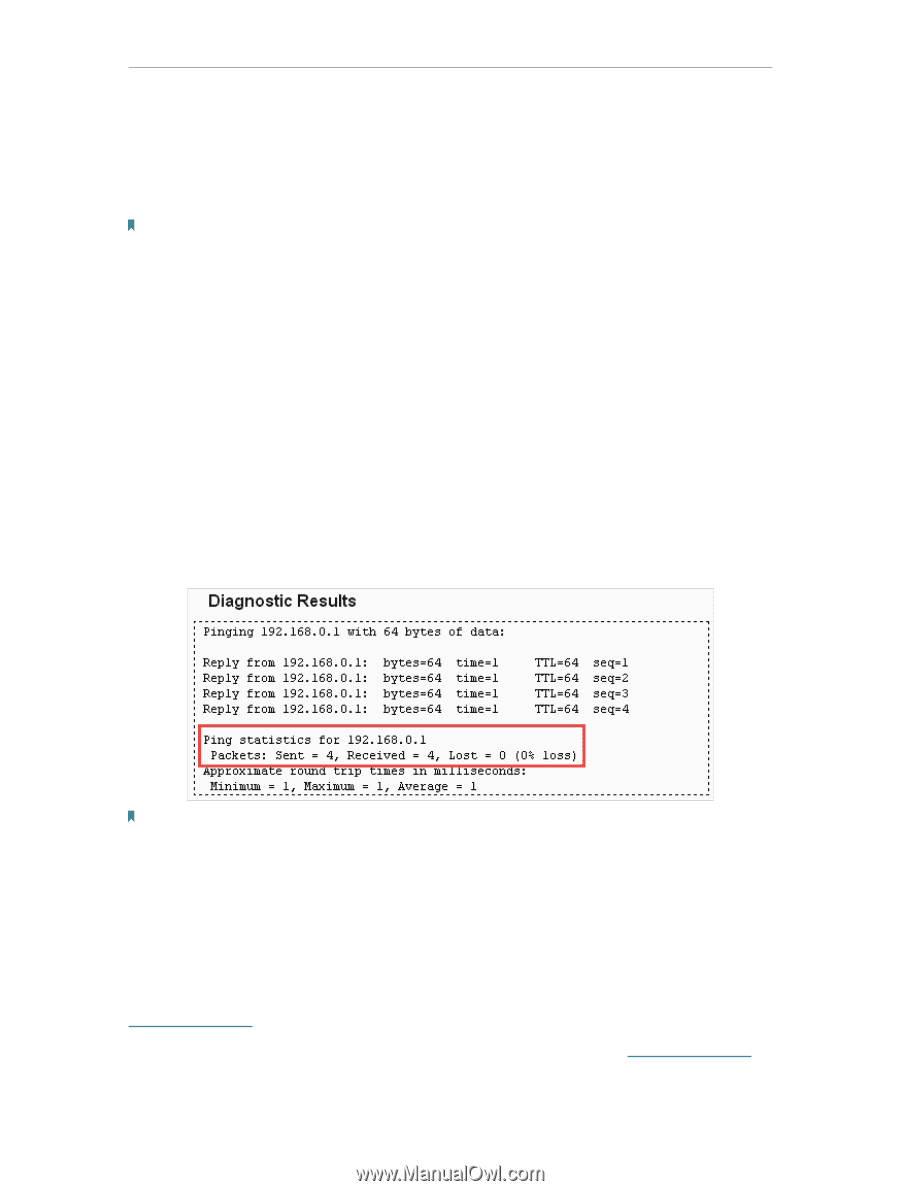TP-Link Archer C55 Archer C55EU V1 User Guide - Page 70
Firmware Upgrade, Diagnostic Tool, Tracerouter, IP Address/Domain Name, Pings Count
 |
View all TP-Link Archer C55 manuals
Add to My Manuals
Save this manual to your list of manuals |
Page 70 highlights
Chapter 4 Configure the Router • Diagnostic Tool - Select one diagnostic tool. • Ping - This diagnostic tool troubleshoots connectivity, reachability, and name resolution to a given host or gateway. • Tracerouter - This diagnostic tool tests the performance of a connection. Note: You can use ping/traceroute to test both numeric IP address or domain name. If pinging/tracerouting the IP address is successful, but pinging/tracerouting the domain name is not, you might have a name resolution problem. In this case, ensure that the domain name you are specifying can be resolved by using Domain Name System (DNS) queries. • IP Address/Domain Name - Enter the destination IP address (such as 192.168.0.1) or Domain name (such as www.tp-link.com). • Pings Count - The number of Ping packets for a Ping connection. • Ping Packet Size - The size of Ping packet. • Ping Timeout - Set the waiting time for the reply of each Ping packet. If there is no reply in the specified time, the connection is overtime. • Traceroute Max TTL - The max number of hops for a Traceroute connection. 3. Click Start to check the connectivity of the internet. 4. The Diagnostic Results page displays the diagnosis result. If the result is similar to the following figure, the connectivity of the internet is fine. Note: Only one user can use this tool at one time. Options "Ping Count", "Ping Packet Size" and "Ping Timeout" are used for the Ping function. Option "Traceroute Max TTL" is used for the Tracert function. 4. 17. 5. Firmware Upgrade TP-Link is dedicated to improving and richening the product features, giving users a better network experience. We will release the latest firmware at TP-Link official website. You can download the latest firmware file from the Support page of our website www.tp-link.com and upgrade the firmware to the latest version. 1. Download the latest firmware file for the router from our website www.tp-link.com. 66