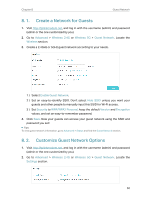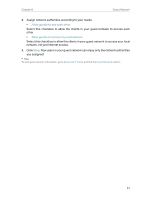TP-Link Archer CR500 Archer CR500US V1 User Guide - Page 50
I want to, How can I, do that?, For example, Basic, Advanced, Parental Control
 |
View all TP-Link Archer CR500 manuals
Add to My Manuals
Save this manual to your list of manuals |
Page 50 highlights
Chapter 7 I want to: How can I do that? Parental Control Control what types of websites my children or other home network users can visit and even the time of day they are allowed to access the Internet. For example, I want to allow my children's devices (e.g. a computer or a tablet) to access only www.tp-link.com and wikipedia.org from 18:00 (6PM) to 22:00 (10PM) on weekdays and not other time. 1. Visit http://tplinkmodem.net, and log in with the username (admin) and password (admin or the one customized by you). 2. Go to Basic or Advanced > Parental Control and enable Parental Control. 3. Click Add. 46
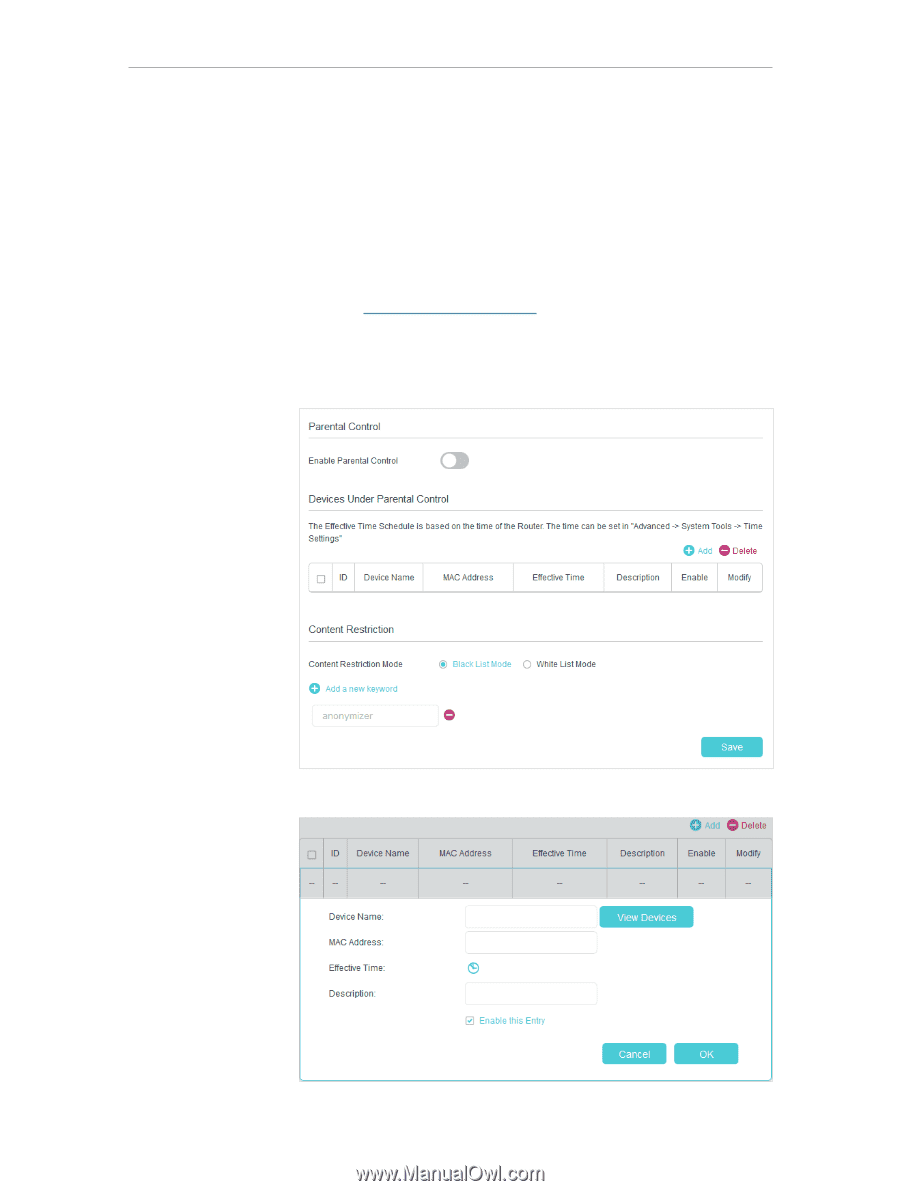
46
Chapter 7
Parental Control
Control what types of websites my children or other home
network users can visit and even the time of day they are allowed
to access the Internet.
For example
, I want to allow my children’s devices (e.g. a computer
or a tablet) to access only www.tp-link.com and wikipedia.org
from 18:00 (6PM) to 22:00 (10PM) on weekdays and not other
time.
1.
Visit
http://tplinkmodem.net
, and log in with the username
(admin) and password (admin or the one customized by you).
2.
Go to
Basic
or
Advanced
>
Parental Control
and enable
Parental Control
.
3.
Click
Add
.
I want to:
How can I
do that?