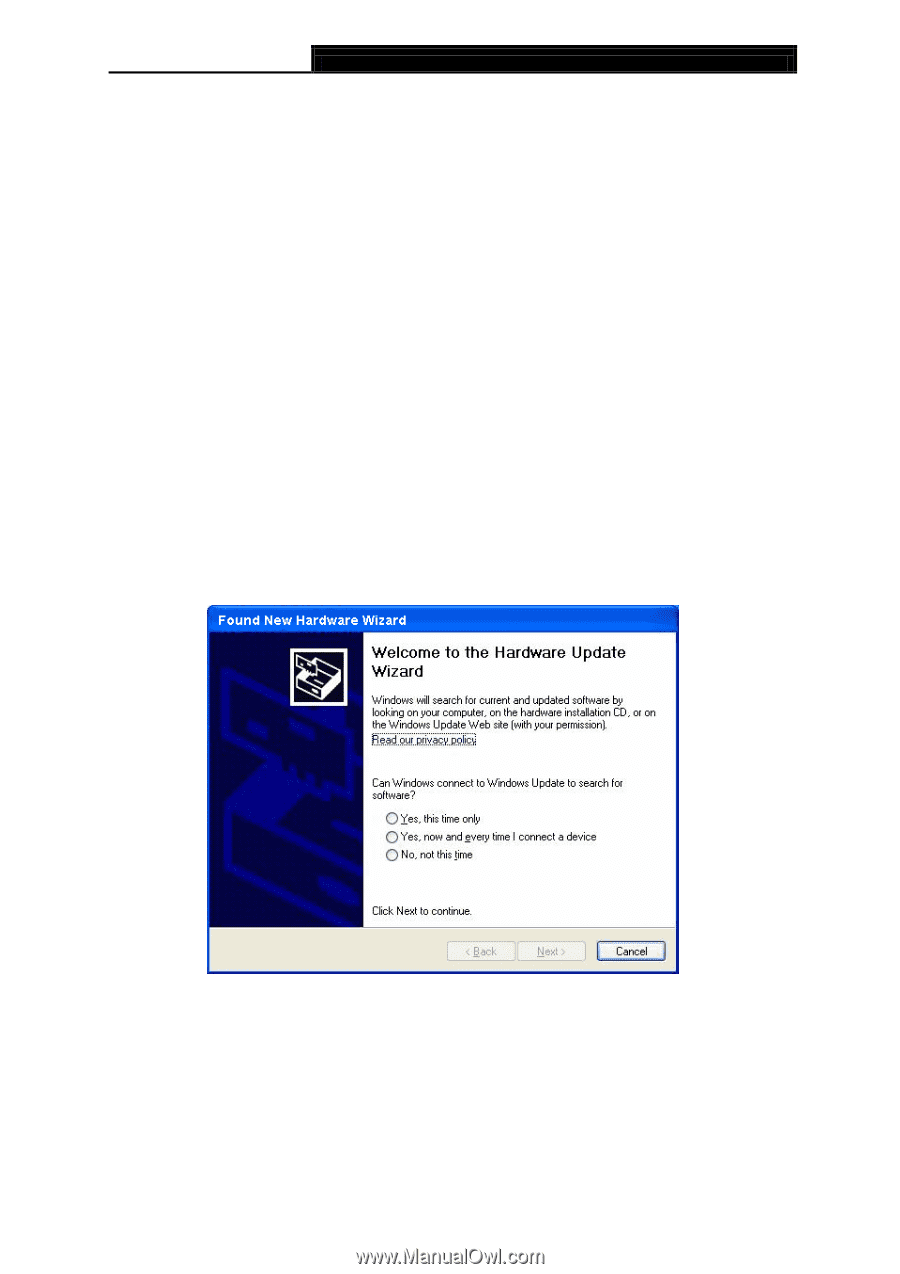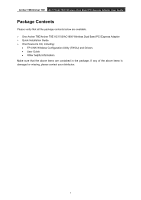TP-Link Archer T9E Archer T9E V1 User Guide - Page 12
Installation, 2.1 Hardware Installation - utility
 |
View all TP-Link Archer T9E manuals
Add to My Manuals
Save this manual to your list of manuals |
Page 12 highlights
Archer T8E/Archer T9E AC1750/AC1900 Wireless Dual Band PCI Express Adapter User Guide Chapter 2 Installation Please install the PCI Express adapter into your computer before installing the driver and utility software from the Resource CD. 2.1 Hardware Installation 1. Turn off your computer and unplug the power cord from the computer. 2. Open the case and locate an available PCI Express slot. Remove the metal slot cover on the back of the PC. Keep the screws. Turn to your computer manufacturer for instructions if needed. 3. Insert the PCI Express adapter into the PCI Express slot. Make sure that all of its pins have touched the slot's contacts. Once the adapter has been firmly inserted, screw its fastening tab. Then, close your PC case. 4. Insert the power cable back into the computer and turn on your computer. Note: When the hardware has been successfully installed on your computer, you may be prompted 'Found New Hardware Wizard' (as shown in Figure 2-1); please click Cancel, and then follow the Software Installation steps to install driver and utility for your adapter. Figure 2-1 Found New Hardware Wizard in Windows XP 2.2 Software Installation The adapter's Setup Wizard will guide you through the installation procedures for Windows XP, Windows 7 and Windows 8. The procedures in different systems are quite similar, therefore here we use the procedures in Windows 7 as an example. 4